Reviews:
No comments
Related manuals for 42PT200

SyncMaster 530
Brand: Samsung Pages: 2

DPA-5034LDS
Brand: Daewoo Pages: 42

32LW5700
Brand: LG Pages: 246

32LC2DU
Brand: LG Pages: 10

37LC2D Series
Brand: LG Pages: 37

42LC2D Series
Brand: LG Pages: 2

42LC2D Series
Brand: LG Pages: 57

32LC2D Series
Brand: LG Pages: 105
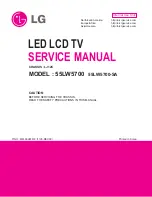
32LW5700
Brand: LG Pages: 108

PN50C675G6F
Brand: Samsung Pages: 55

42FW9220
Brand: Philips Pages: 2

















