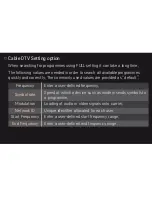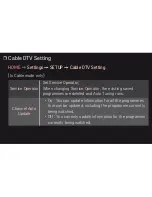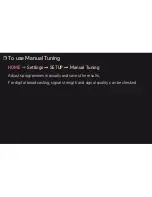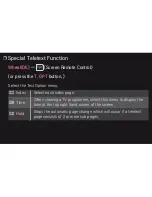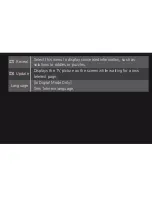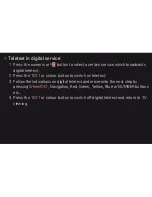Reviews:
No comments
Related manuals for 50PM670T

PS50C7000YK
Brand: Samsung Pages: 65

TH-D42PF82E
Brand: Panasonic Pages: 16

TH-P42G10Z
Brand: Panasonic Pages: 52

TH-L37S10A
Brand: Panasonic Pages: 52

TH-85VX200U
Brand: Panasonic Pages: 68

TH-P42ST30D
Brand: Panasonic Pages: 88

TH-85PF12U
Brand: Panasonic Pages: 83

TH-P42S10A
Brand: Panasonic Pages: 125

TH-C42FD18
Brand: Panasonic Pages: 108

TH-P42G10D
Brand: Panasonic Pages: 126

TH-C42FD18
Brand: Panasonic Pages: 138

TH-C46FD18A
Brand: Panasonic Pages: 142

PS50A476
Brand: Samsung Pages: 59

50-inch
Brand: Gateway Pages: 70

Viera TC-P65ST50
Brand: Panasonic Pages: 197

PS50C550G1W
Brand: Samsung Pages: 4

BN68-02577A-04
Brand: Samsung Pages: 38

PS60F5500AWXXH
Brand: Samsung Pages: 60