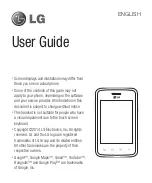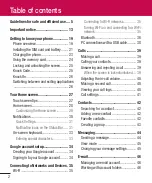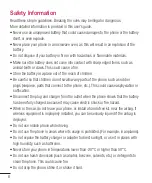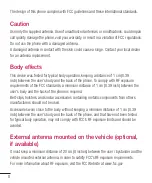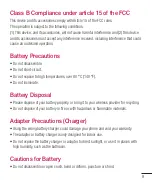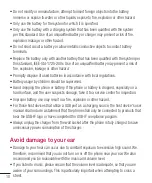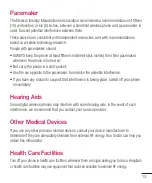Reviews:
No comments
Related manuals for LG-D120f

faiphone 2
Brand: Fairphone Pages: 22

GT-I6410
Brand: Samsung Pages: 72

GT-I8510/8
Brand: Samsung Pages: 33

OCTA
Brand: Starmobile Pages: 53

XP3400 ARMOR
Brand: Sonim Pages: 66

F-07E
Brand: Docomo Pages: 228

SANYO PRO-200
Brand: Sprint Pages: 238

PRIVACY GUARD
Brand: Privoro Pages: 5

SOHO WIP-5000M
Brand: OfficeServ Pages: 63

BLACKVIEW BV6000
Brand: Iget Pages: 52

921P
Brand: SoftBank Pages: 2

45ELTE
Brand: Yezz Pages: 35

PV-01
Brand: Ipevo Pages: 2

SIP-T31
Brand: Yealink Pages: 8

SE-P1K
Brand: Sedna Pages: 8

WIRELESSIP 5000
Brand: Hitachi Cable Pages: 132

S241
Brand: Stanley Pages: 4

UNIVERGE SV8100 DT3 SERIES
Brand: NEC Pages: 16