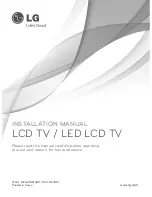Reviews:
No comments
Related manuals for MFL62881369

42MF521D - Hook Up Guide
Brand: Magnavox Pages: 2

52MF437S - 52" Digital Lcd Hdtv
Brand: Magnavox Pages: 2

47MF437B - Hook Up Guide
Brand: Magnavox Pages: 3

50ME313V
Brand: Magnavox Pages: 2

32MF605W Series
Brand: Magnavox Pages: 3

26MF605W - 26" Lcd Hd Flat Tv
Brand: Magnavox Pages: 3

37MF231D - Hook Up Guide
Brand: Magnavox Pages: 38

Viera TX-L32X3E
Brand: Panasonic Pages: 64

TH-L37X2S
Brand: Panasonic Pages: 52

Viera TX-32CS510B
Brand: Panasonic Pages: 20

UE32D4000N
Brand: Samsung Pages: 65

21F1 NX56E-LA
Brand: TCL Pages: 77

DTQ-20D5FSN
Brand: Daewoo Pages: 50

SENTRY 2 SLS1931S
Brand: Zenith Pages: 32

40ME325V/F7
Brand: Magnavox Pages: 38

43LED1600
Brand: Salora Pages: 54

HANNSPREE LT0G-15A1
Brand: HANNspree Pages: 73

32 VLE 5506 BG
Brand: Grundig Pages: 60