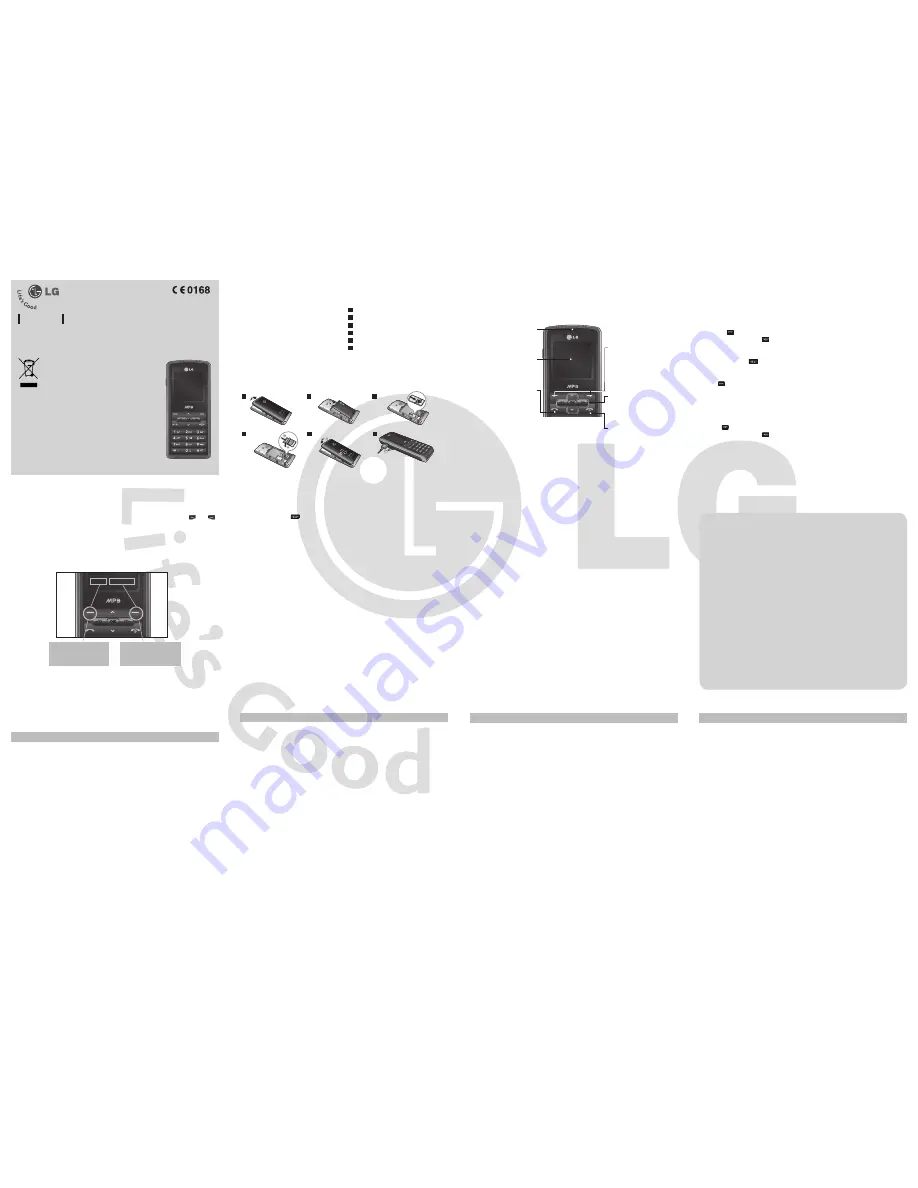
KP110
USER GUIDE
Installing the SIM Card
When you subscribe to a cellular network,
you are provided with a plug-in SIM card
loaded with your subscription details, such
as your PIN, any optional services available
and many others.
Important!
›
The plug-in SIM card and its contacts can
be easily damaged by scratches or bending,
so be careful when handling, inserting or
removing the card. Keep all SIM cards out
of the reach of small children.
›
USIM is not supported in this phone.
Illustrations
1
Open battery cover
2
Open battery
3
Insert your SIM
4
Insert your Memory card
5
Close the battery cover
6
Charge your battery
Installing the SIM card and the handset battery
Phone Components
1
3
2
4
5
P/N: MMBB0000000(1.0)
Press the left soft key
to access the available
Menu.
Press the right soft key to
access the available
Contacts.
Menu Contacts
Disposal of your old appliance
1.
When this crossed-out wheeled bin symbol is attached to
a product it means the product is covered by the European
Directive 2002/96/CE.
2. All electrical and electronic products should be disposed of
separately from the municipal waste stream via designated
collection facilities appointed by the government or the local
authorities.
3. The correct disposal of your old appliance will help prevent
potential negative consequences for the environment and
human health.
4. For more detailed information about disposal of your old
appliance, please contact your city office, waste disposal
service or the shop where you purchased the product.
Turning Your Phone On and Off
1.
Press and hold the End key until the power comes on.
2.
Press and hold the End key until the power goes off.
Making a Call
1.
Enter a phone number including the area code.
2.
Press the
key to call the number.
3.
To end the call, press the
key or the right soft key.
Making an international call
1.
Press and hold the
key for the international prefix. The ‘+’ character automatically
selects the international access code.
2.
Enter the country code, area code, and the phone number.
3
. Press
[send] key to call the number.
Answering a Call
1.
When you receive a call, the phone rings and the flashing phone icon appears on the
screen.
2.
If the Any key has been set as the answer mode, any key press will answer a call except
for the
key.
3.
To end the call, press the
key.
Selecting functions and options
Your phone offers a set of functions that allow you to customise the phone. These functions
are arranged in menus and sub-menus, accessed via the two soft keys marked
and
.
Each menu and sub-menu lets you view and alter the settings of a particular function.
The roles of the soft keys vary according to the current context; the label on the bottom line
of the screen just above each key indicates its current role.
Entering Text
You can enter alphanumeric characters by using the phone’s keypad. Change the text input
mode by pressing the
key.
T9 Mode
The T9 predictive text input mode lets you enter words easily with a minimum number
of key presses. As you press each key, the phone begins to display the characters that it
thinks you are typing based on the built-in dictionary. You can also add new words in the
dictionary. As new words are added, the word changes to reflect the most likely candidate
from the dictionary.
ABC Mode
This mode allows you to enter letters by pressing the key labeled with the required letter
once, twice, three or four times until the letter is displayed.
123 Mode (Numbers Mode)
Type numbers using one keystroke per number.
Symbol Mode
The symbol mode enables you to enter various symbols or special characters. To enter a
symbol, select Options
→
Insert
→
Symbol. Use the navigation and numeric keys to select
the desired symbol and press the OK key.
Quick feature reference
This section provides brief explanations of features on your phone.
Browser
Menu 1
Home
Connects to a homepage. The homepage will be the site which
is defined in the activated profile. It will be defined by the service
provider if you have not defined it in the activated profile.
Bookmarks
This menu allows you to store the URL of favorite web pages for easy
access at a later time.
Enter address
You can connect directly to the site you want. After entering a specific
URL, press the OK key and select the Connect.
History
This menu shows the recently browsed pages.
Saved pages
You can store the address of your favorite pages.
Settings
You can set the profile, cache and security related to internet service.
Information
You can view the information of WAP browser version.
Call history
Menu 2
You can check the record of missed, received, and dialled calls only if the network supports
the Calling Line Identification (CLI) within the service area.
All calls
You can view all lists of outgoing or incoming calls.
Missed calls
You can view the unanswered calls.
Dialled calls
You can view the outgoing calls(called or attempted).
Received calls
You can view the incoming calls.
Call duration
Allows you to view the duration of your incoming and outgoing calls.
You can also reset the call timers.
Call costs
View the charges applied to your dialled numbers and the call duration
of all your received and dialled calls.
Data information
You can check the amount of data transferred over the network
through the GPRS information option. In addition, you can also view
how much time you are online.
Display screen
Send key
- Dial a phone number and
answer a call.
- In standby mode: Shows a
history of calls.
End key
- Switched on/off (hold down)
- End or reject a call.
Navigation key
Use for quick access to phone
functions.
Soft keys (Left soft key / Right
soft key)
These keys perform the function
Indicated in the bottom of the
display.
Earpiece
Menu tree
1. Browser
1.1 Home
1.2 Bookmarks
1.3 Enter address
1.4 History
1.5 Saved pages
1.6 Settings
1.7 Information
2. Call history
2.1 All calls
2.2 Missed calls
2.3 Dialled calls
2.4 Received calls
2.5 Call duration
2.6 Call costs
2.7 Data information
3. Tools
3.1 Alarm clock
3.2 Calendar
3.3 Calculator
3.4 Memo
3.5 To Do
3.6 Stopwatch
3.7 Unit converter
3.8 World clock
3.9 SIM services
4. Multimedia
4.1 MP3 player
4.2 FM radio
4.3 Voice recorder
5. Messaging
5.1 New message
5.2 Inbox
5.3 Drafts
5.4 Outbox
5.5 Sent
5.6 Listen to voicemail
5.7 Info messages
5.8 Templates
5.9 Settings
6. My stuff
6.1 Images
6.2 Sounds
6.3 Others
6.4 Games
6.5 External memory
7. Profiles
7.1 General
7.2 Silent
7.3 Vibrate Only
7.4 Outdoor
7.5 Headset
8. Contacts
8.1 Search
8.2 New contact
8.3 Speed dials
8.4 Groups
8.5 Copy all
8.6 Delete all
8.7 Settings
8.8 Information
9. Settings
9.1 Date & Time
9.2 Languages
9.3 Display
9.4 Network
9.5 Call
9.6 Security
9.7 Flight mode
9.8 Power save
9.9 Reset
9.0 Memory status
Tools
Menu 3
Alarm clock
You can set the alarm clock to go on at a specified time.
Calendar
When you enter this menu, a calendar appears. A square cursor is
located on the current date.
Calculator
The calculator provides the basic arithmetic functions: addition,
subtraction, multiplication and division.
Memo
You can add new memo, view and manage saved memos.
To Do
You can view, edit and add tasks to do.
Stopwatch
This menu allows you to record the elapsed time of an event.
Unit converter
This converts any measurement into a unit you want. There are 7
types that can be converted into units: Currency, Area, Length, Weight,
Temperature, Volume and Velocity.
World clock
The World Clock function provides time information on major cities
worldwide.
SIM services
This menu depends on SIM and the network services.
Anti Theft Mobile Tracker(ATMT)
1.
The
AT
MT feature of this phone provides you with the ability to have a tracking system in
place for your mobile in case you lose or misplace it.
2.
The moment an un-authorized user uses your phone, a SMS is triggered from your phone
and the message is send to your pre-defined number.
3.
Setting the ATMT ON [Menu 9.6.4]
›
A List of tools are displayed.
›
Select
Anti Theft Mobile Tracker
›
Enter Default
AT
MT code.
›
Select Set
AT
MT
›
Select ON, press OK
Note
›
In case you want to use your phone with some other SIM card, make sure to set the
AT
MT feature OFF.
›
It is recommended to enter the Number for
AT
MT with the country code ( e.g. for INDIA +91
followed by mobile number)
›
Default
AT
MT code is “0000”.
5
Fully charge the
battery before using it for the first time.
Multimedia
Menu 4
MP3 player
Using the MP3 player in your phone, you can easily enjoy various
music.
FM radio
You can search radio stations and enjoy listening to the radio.
Voice recorder
You can record voice memo.




















