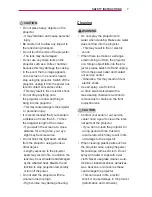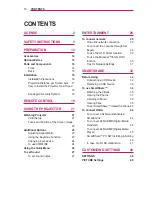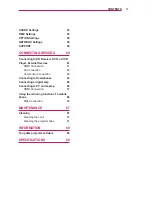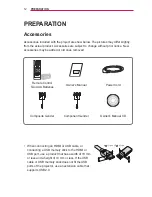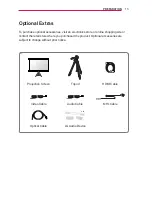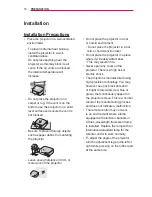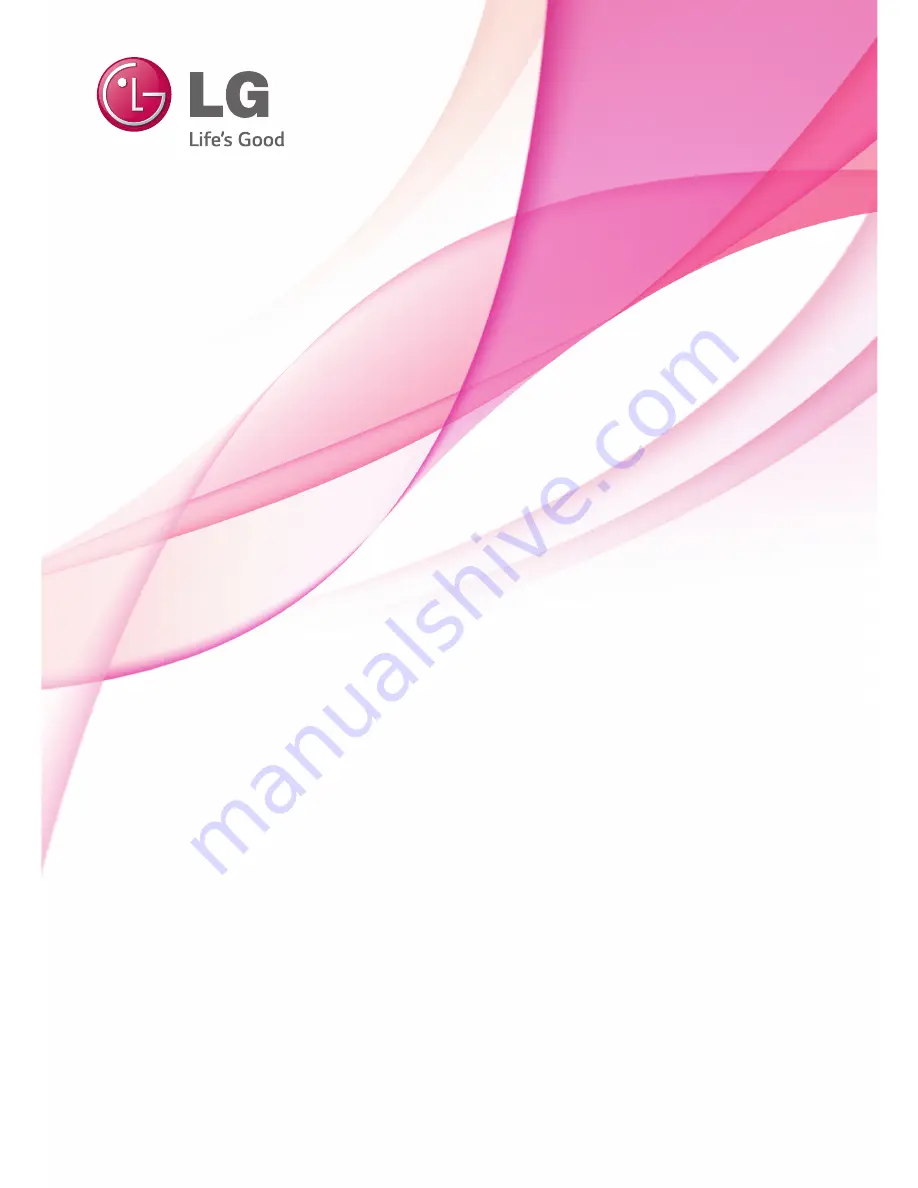Reviews:
No comments
Related manuals for PF80G

NP40
Brand: NEC Pages: 2

NP1000
Brand: NEC Pages: 40

NOBO
Brand: ACCO Brands Pages: 31

UDM
Brand: Barco Pages: 106

D60WLCD Series
Brand: Zenith Pages: 88

PG-P Type C
Brand: Black Lion Audio Pages: 2

LC-SVGA860
Brand: Eiki Pages: 51

WHD200
Brand: Optoma Pages: 1

R9001560
Brand: Barco Pages: 59

6100006
Brand: Enercell Pages: 14

1000W J Series
Brand: Christie Pages: 58

Pico Pocket
Brand: Optoma Pages: 25

CP-X2020
Brand: Hitachi Pages: 71

PD525 Series
Brand: Acer Pages: 66

PD311 series
Brand: Acer Pages: 80

PD726W
Brand: Acer Pages: 101

PD726W
Brand: Acer Pages: 59

Mi Smart Projector 2
Brand: Xiaomi Pages: 13