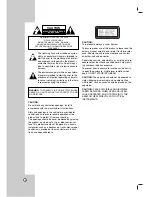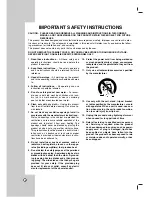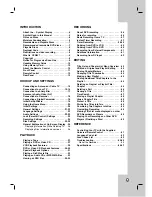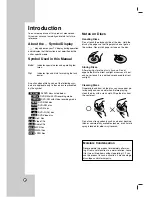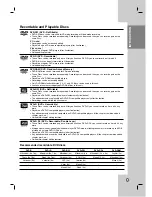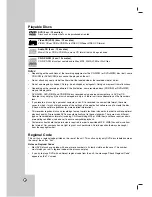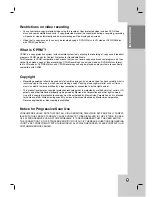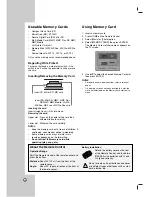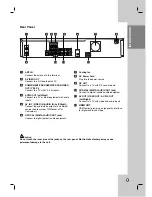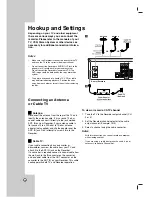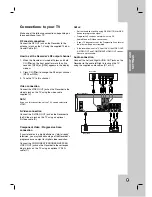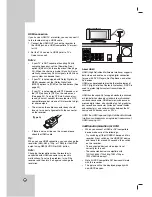Reviews:
No comments
Related manuals for RC199H

VR383
Brand: Oregon Scientific Pages: 11

DR-M10
Brand: JVC Pages: 116

DR-M7S
Brand: JVC Pages: 116

SR-MV50US
Brand: JVC Pages: 93

DR-M10SUC
Brand: JVC Pages: 85

DR-DX5SE
Brand: JVC Pages: 92

DR-DX5SU
Brand: JVC Pages: 4

HM-DH5U
Brand: JVC Pages: 92

BD-X201MS
Brand: JVC Pages: 498

DRMV78B - DVDr/ VCR Combo
Brand: JVC Pages: 2

RQ-L51
Brand: Panasonic Pages: 2

RN-102
Brand: Panasonic Pages: 2

RN-405
Brand: Panasonic Pages: 4

RQ-L349
Brand: Panasonic Pages: 7

RQ-L319
Brand: Panasonic Pages: 7

RN-505
Brand: Panasonic Pages: 6

transcriber - RR 930 Microcassette
Brand: Panasonic Pages: 12

RR830 - Desktop Cassette Transcriber
Brand: Panasonic Pages: 12