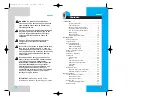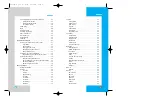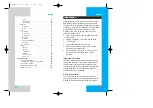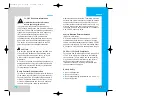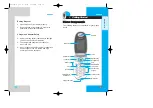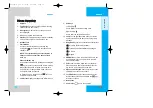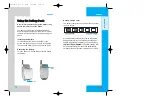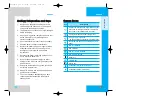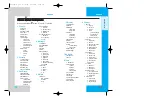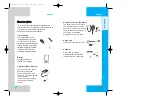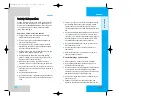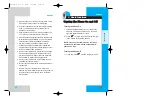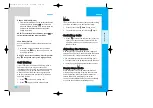Reviews:
No comments
Related manuals for RD6000

KX-TCA155
Brand: Panasonic Pages: 24

6755i
Brand: Aastra Pages: 2

glofiish DX900
Brand: E-TEN Pages: 30

One X9 dual sim
Brand: HTC Pages: 2

1725-31424-001
Brand: Polycom Pages: 56

Sphere AAP553G-315
Brand: Bauhn Pages: 40

SIP-T66P
Brand: Yealink Pages: 8

HBC200
Brand: Uclear Pages: 36

Infinity 5006
Brand: E-MetroTel Pages: 8

Agora 6
Brand: Kogan Pages: 22

Toughphone
Brand: jcb Pages: 88

Energy S550
Brand: Energizer Pages: 403

Mi 8 Pro
Brand: Xiaomi Pages: 6

i3241
Brand: IPRO Pages: 35

AM355
Brand: AMGOO Pages: 14

E821
Brand: Zte Pages: 66

Concord
Brand: Zte Pages: 91

MOTOROKR 6887460Z69
Brand: Motorola Pages: 144