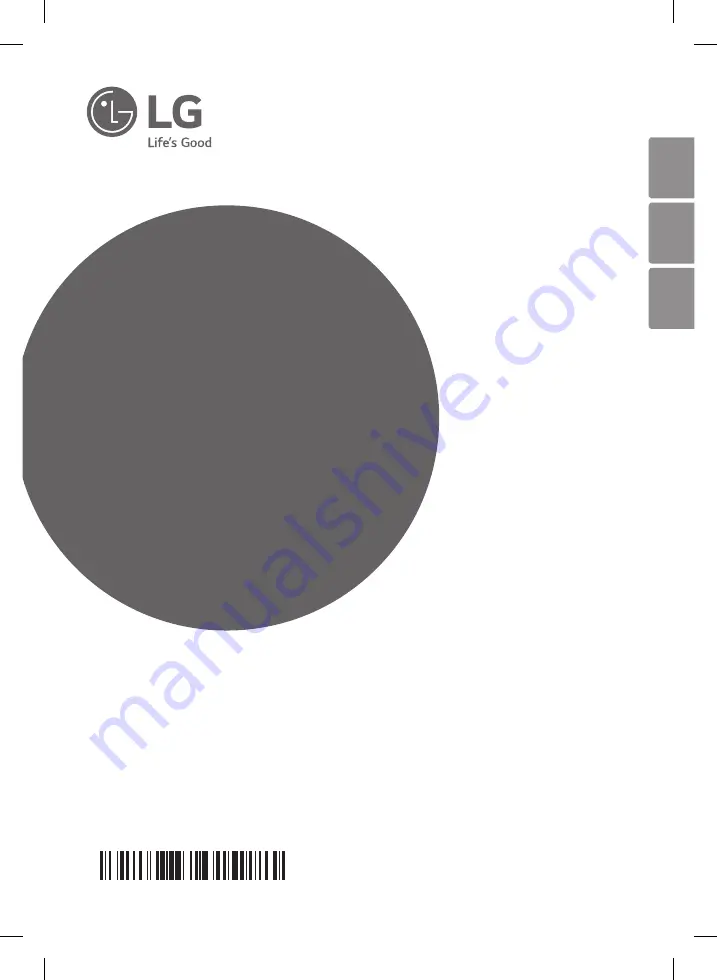
OWNER’S MANUAL
Audio/Video
Receiver
Please read this manual carefully before operating your set and
retain it for future reference.
Some of the content in this manual may differ from your unit.
MODEL
ARX5 (ARX5, S63S6-S, S75T1-W)
www.lg.com
Copyright © 2018 LG Electronics Inc. All Rights Reserved.
MFL68962877
ENGLISH
FRANÇAIS
PORTUGUÊS
LHR627-FE.DGHALLK_ENG_MFL68962877.indd 1
2018-05-09 10:56:50


































