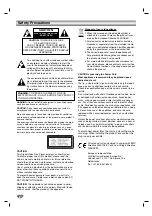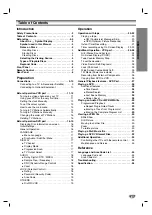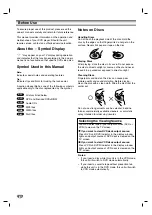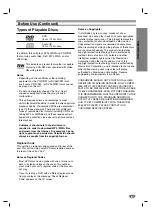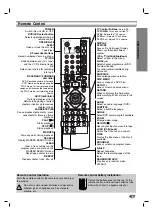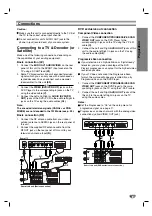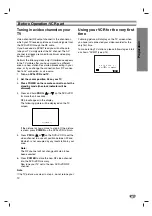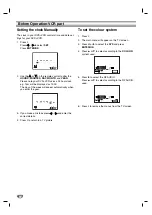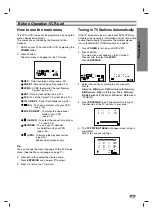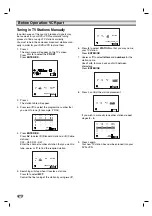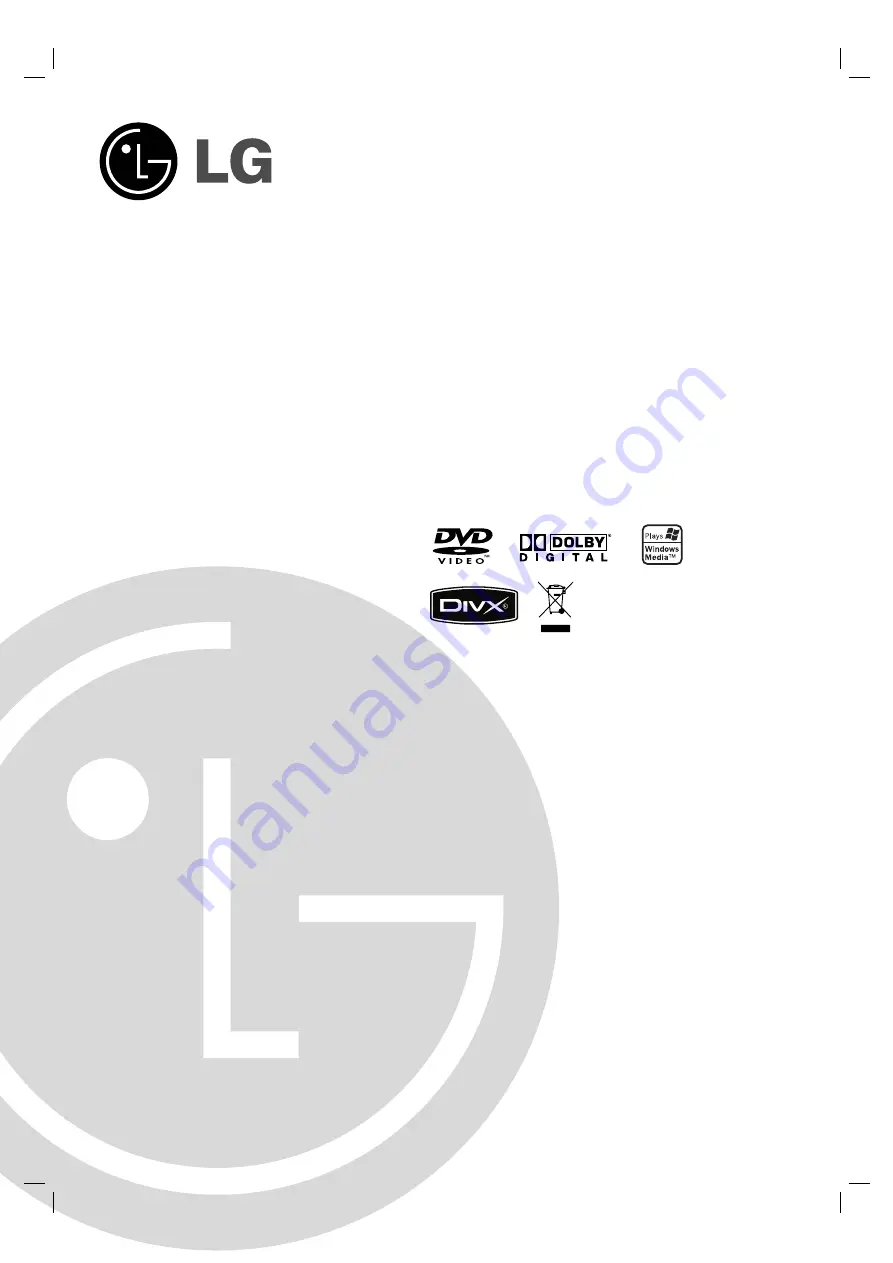Reviews:
No comments
Related manuals for V190

XBV613 - DVD/VCR Combination
Brand: Zenith Pages: 38

ALD1967
Brand: Haier Pages: 42

LY19K3CW
Brand: Haier Pages: 40

CV1317J
Brand: Haier Pages: 36

TX-DM14
Brand: Haier Pages: 37

HD READY DIGITAL LCD TV
Brand: Haier Pages: 44

DTA-1492
Brand: Haier Pages: 36

LY22R1CBW1
Brand: Haier Pages: 46

90502138
Brand: Haier Pages: 40

TDC2015S
Brand: Haier Pages: 31

29F9K-D
Brand: Haier Pages: 20

DTA21F98
Brand: Haier Pages: 36

TDC2014S
Brand: Haier Pages: 34

DTA-1490
Brand: Haier Pages: 39

TCF20-A
Brand: Haier Pages: 94

HLTD7
Brand: Haier Pages: 32

KU-17WDVD
Brand: LG Pages: 44

32LG40 Series
Brand: LG Pages: 73