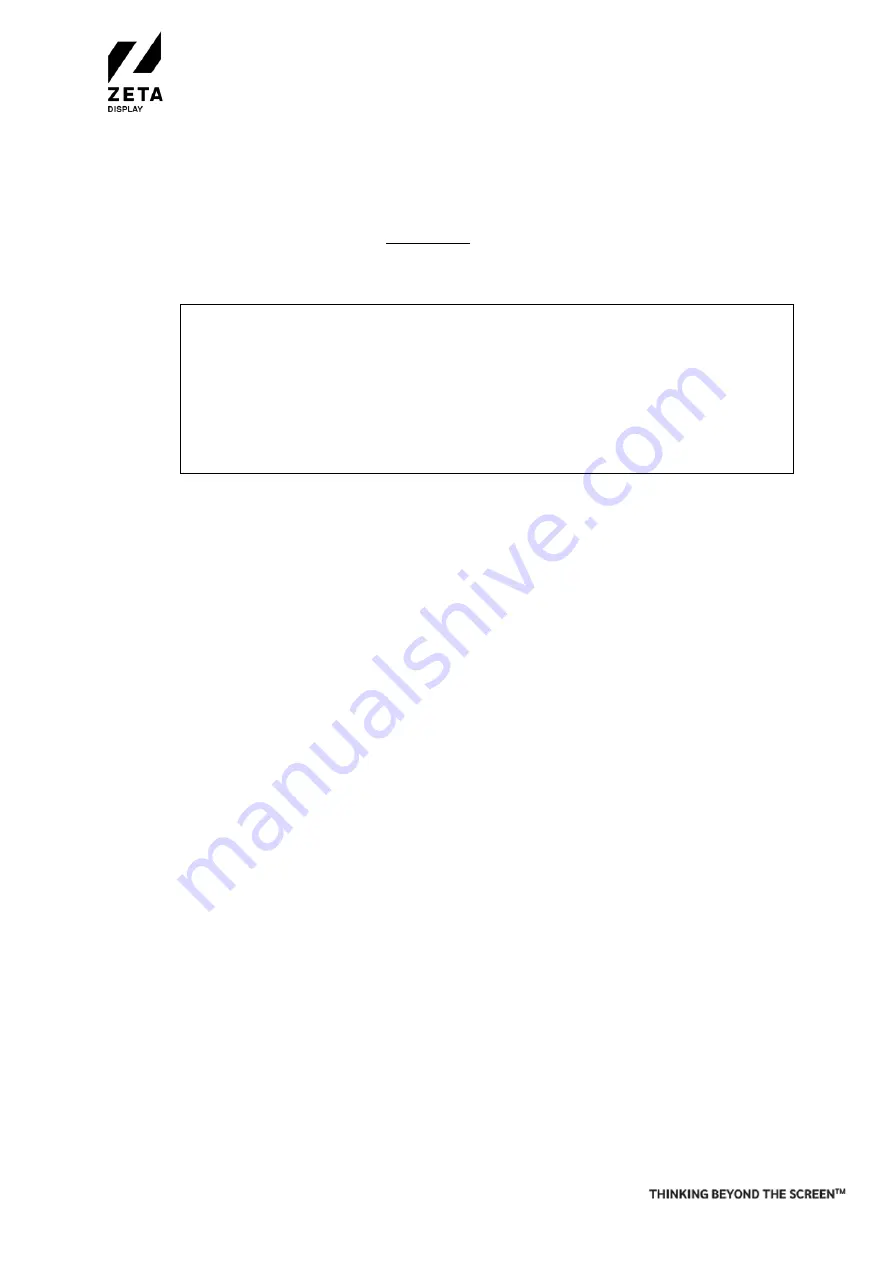
Install ZetaDisplay software on LG WP400 Media Player
v1.3
26-06-2020
©ZetaDisplay B.V. 2020
Step 1: Setup your LG WP400 Media Player
To begin with the setup, connect the WP400 Media Player to a monitor and turn the WP400 on.
1.
After a few seconds you should see the
Ready to Use
menu, select
Go to Settings
and press
Start
. If
your player does not boot in the Ready to Use menu, you should perform a factory reset.
How to perform a factory reset.
a.
Press the
settings
button to open the settings menu and select Admin option. Press
OK
to turn
the switch to on.
b.
Enter de pincode (0 0 0 0 0 0) The admin options should now be enabled. Scroll all the way
down till you see the Factory Reset button and click
OK
.
c.
Click confirm and the monitor will reset and power off.
d.
Turn the monitor back on. You should now end up in the Ready to Use menu. Continue with
step 1 at the top.
2.
Select the
General
option in the
Settings Menu
. Go to the
Date & Time
option. Enable S
et
Automatically
. Go to the
Timezone
option and select the correct
Continent
, C
ountry
and
City
.
3.
Set your
Internet Connection
. It is preferable to use a wired network connection. Use the
Network
option in the S
ettings Menu
to setup a WiFi connection or adjust network settings.
Congratulations! Your LG WP400 Media Player is now ready for the ZetaDisplay software.
Step 2: Install ZetaDisplay software on a LG WP400 Media Player
Before installation of the ZetaDisplay software you must have completed Step 1. Once you’ve done that you are
ready to carry out the next step.
1.
Press the settings button and select the
Ez Settings
. Select the purple icon called
SI Server Settings
.
2.
In the SI Server Settings menu, please set the following options:
a.
Set the
Fully Qualified Domain Name
to
On
.
b.
Set the
URL
to be:
https://get.zetadisplay.com/lgapp/lgapp.zip
c.
Set the
Application Launch Mode
to
Local
.
3.
Next to the Local Application Upgrade option, please select the
Remote
option, and then confirm to
begin the application install process on to your LG WP400 Media Player.
4.
After a short time a message will appear on the monitor confirming that the ZetaDisplay software for LG
webOS client installation has been successfully installed.
5.
Please turn the player off and then (after 10 seconds) back on and ZetaDisplay will start automatically
after around 10 to 20 seconds.
6.
The player will check if the correct firmware is installed. If not, it will ask to download and update the
firmware. The firmware size is 450-600mb. The download time depends on your internet connection.
Press
OK
to continue.
7.
Congratulations! You have now successfully configured your WP400 Player with ZetaDisplay. You only
need to connect your monitor with ZetaDisplay CMS. To do this, please go to third and last step.




















