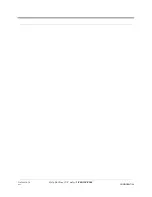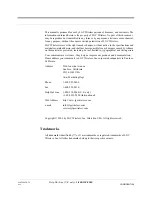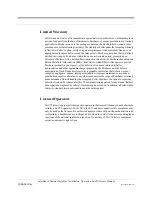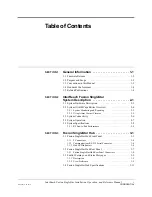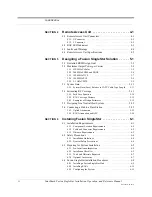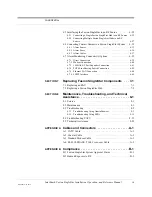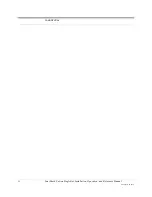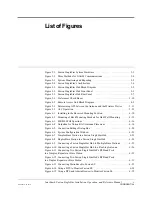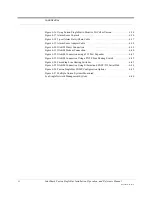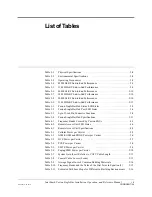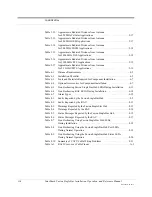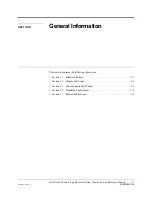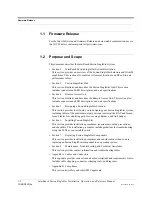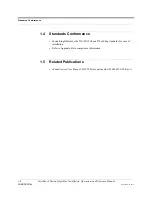Reviews:
No comments
Related manuals for InterReach Fusion SingleStar

Vb-C60 - Ptz Network Camera
Brand: Canon Pages: 30

Netlink FRX4000
Brand: Cabletron Systems Pages: 8

9C300-1
Brand: Cabletron Systems Pages: 4

MMAC-Plus 9F106-02
Brand: Cabletron Systems Pages: 7

A400
Brand: Sangoma Pages: 6

Firebox T15
Brand: Watchguard Pages: 39

bsg-0800t
Brand: BSD Networks Pages: 7

ER3-100 (5K02-55)
Brand: 8e6 Technologies Pages: 74

WM3111
Brand: Abocom Pages: 1

ER8411
Brand: TP-Link Pages: 2

ERS 01
Brand: Jøtul Pages: 20

VAR-EXT-CB105
Brand: Variscite Pages: 18

S9700-23D
Brand: UfiSpace Pages: 32

G2080TiFE
Brand: Glacier Pages: 2

H670M PRO RS
Brand: ASROCK Pages: 173

RCX-Z5
Brand: Rosewill Pages: 2

Masterliquid ML240L RGB
Brand: Cooler Master Pages: 18

BX80637I53570K
Brand: Intel Pages: 54