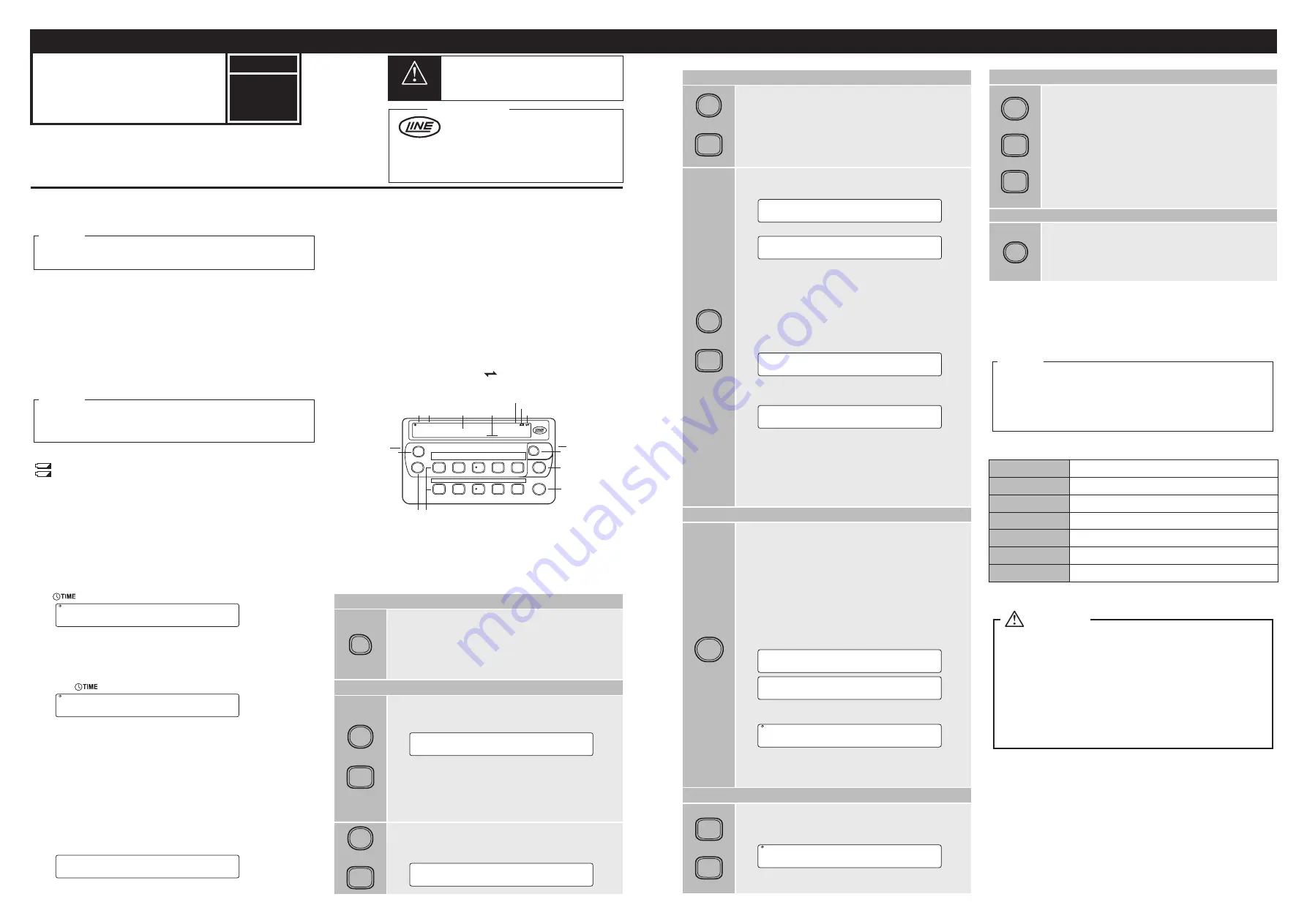
DK-5010D
INSTRUCTION MANUAL
Thank you for purchasing our product, DK-5010D.
Please confirm that you have the correct device by checking the product label.
Please read this instruction manual carefully before using this device to ensure correct usage.
Please keep this instruction manual for future reference.
Please note that misuse of this device may lead to injury
to the user or damage to the device.
Please observe all safety precautions and warnings in
this instruction manual.
●
Customer Service
Head Office 37-7 Chuo-cho, 2-Chome Meguro-ku,
Tokyo JAPAN 152-0001
Contact
TEL:03-3716-5151 FAX:03-3710-4552
webtrade@line.co.jp
URL
http://www.lineseiki.com
ATTENTION!
LINE SEIKI CO., LTD.
TYPE
D
DK-5000 SERIES MANUAL
This manual was last revised April 4, 2016. 4DK5011A
Contents are subject to change even without prior notice.
All Rights Reserved, Copyright © 2015, LINE SEIKI CO., LTD.
■ INTRODUCTION
DK-5010D is a status input device which logs timestamp of ten (10) input keys. It can save records
in its memory and has a built-in calendar clock for timestamp. Its ten input keys can be used to
monitor different types of event, attribute or classification.
The companion software enables user to download, delete and save data from the device to a
computer. The software also enables real-time display of the device on a computer.
※ Important!
Calendar clock will not update when there is no power supply available. Make sure that
there are batteries installed before disconnecting both DC jack and USB power supply to
maintain calendar clock function. When DC jack or USB power is connected, power is not
supplied from the batteries and battery charge will not be drained.
■ POWER SUPPLY
The device can be powered through three power supply options. The list below shows the power
supply options according to priority of usage:
►
5.5mm DC Jack @9V, 50mA
※
►
USB Power @5V, 100mA
►
4pcs. AAA Battery
※
Please use Line Seiki AC/DC Power Adapter for DK-5000 (sold separately) to power the device
via DC jack.
Upon initial connection to a power supply or resumption of power, the device will perform the
start-up routine, blinking all LCD segments for 2 ‒ 7 seconds. After the start-up routine, the device
will proceed to
Date & Time Setting Mode
to set the device
Date & Time
.
(See
KEY OPERATION
for details.)
When operating only on batteries, fresh Alkaline type batteries can provide at least up to 200
hours of operation, under normal operating condition.
icon will appear on the upper right corner of the display to indicate a low battery condition.
icon will blink continuously under following conditions:
►
when battery is almost empty
►
when no battery is installed while the device is powered by DC jack and/or USB
If all power supplies are removed, the last device
Date & Time
will be stored in a temporary
memory. If device is in
Recording Mode
,
Record
will be saved. When the device is powered ON
again, it will resume operation in
Date & Time Setting Mode
using the last saved
Date & Time
values.
(See
KEY OPERATION
for details.)
■ OPERATION MODES
This device has four main operation modes, namely:
Standby Mode
Recording Mode
Setting Mode
Memory Recall Mode
•
Standby Mode
This is the default operation mode.
Standby Mode
is indicated by the displayed text "Standby".
The icon and the current time is also shown on the upper left side of the display.
Logging of input key press is disabled in this mode.
By pressing the corresponding key combination of [F] with [1], [2] or [3], other operation modes
can be accessed from
Standby Mode
. By holding down [#],
Recording Mode
can be enabled.
(See
KEY OPERATION
for details.)
•
Recording Mode
Recording Mode
is indicated by the displayed number of inputs for each input key and the total
inputs. The icon and the current time is also shown on the upper left side of the display.
Logging of input key press is enabled in this mode. The status of each input key changes from
LO to HI or HI to LO with every press of corresponding input key.
By pressing the corresponding key combination of [F] with [1], [2] or [3], other operation modes
can be accessed from
Recording Mode
. By holding down [#],
Standby Mode
can be enabled.
(See
KEY OPERATION
for details.)
•
Setting Mode
There are two
Setting Modes
:
a.)
Date & Time Setting
b.)
Device ID Setting
When accessed from
Standby Mode
,
Date & Time
, and
Device ID
can be viewed and edited,
respectively. When accessed from
Recording Mode
, editing is disabled.
(See
KEY OPERATION
for details.)
•
Memory Recall Mode
This mode enables viewing of all saved
Records
on the device memory.
Memory Recall Mode
is
indicated by
MEM
icon and the 4-digit
Memory No.
shown on the upper left side of the display.
Memory No.
represents the memory location of the
Record
displayed. When a
Record
is deleted,
the memory location of each
Record
shifts and
Memory No.
is changed accordingly.
08
:
15
TIME
stnd by
08
:
15
2
TIME
ROW
HI
LO
LO
LO
LO
※ Important!
This device requires
DK-5000 Mieruzzo Software
to view record details. The software runs
on Windows 7, 8 or 8.1 OS.
Please use a micro B-to-A USB cable to connect the DK-5010D device to a computer.
■ SOFTWARE
This device works with
DK-5000 Mieruzzo Software
. The software is downloadable for free from
the Line Seiki website.
The software enables the user with the following functions:
• download the data from the device
• export the downloaded data to a .XLS or .CSV file
• delete records stored in the device
• sync device time to computer system time
• change Device ID
The software also has an
Auto Acquire
function which enables real-time display of the input status
displayed on the device. The display is updated every 1 second.
Please refer to the DK-5000 Mieruzzo Software User Manual for more details.
When the device is connected to the software, the icon will appear on the upper right corner
of its display.
There are two display modes available for viewing stored
Records
:
a.)
Timestamp Display
b.)
Input Status Display
Timestamp Display
mode will show the date and time when the
Record
is saved.
Input Status Display
mode
will show the last saved status of individual inputs.
Memory Recall Mode
also provides an option to clear all
Records
saved in the device memory.
(See
KEY OPERATION
for details.)
■ KEY OPERATION
●
POWER KEY
Power (On/Off)
♦
To switch ON, hold down [POWER] for 1 second.
The default power up display is
Standby Mode
showing the text "Standby"
on the display.
♦
To switch OFF, hold down [POWER] for 3 seconds.
When switching off from
Recording Mode
, the
Record
will be ended and
saved before switching off.
●
[F] KEY
Device ID Setting (continuation)
Each digit of the
Device ID
can be incremented by pressing [3], [4] or [5].
Holding down [3], [4] or [5] will continuously increment each digit.
♦
Press [F] to leave the
Device ID Setting Mode
.
Note :
* Editing of
Device ID
is disabled when accessed from
Recording
Mode
or when there is an active connection to the companion
software.
2
F
+
0002
MEM
YYYY
2016
MM
02
DD
01
hh
08
mm
30
●
[#] KEY
#
0002 2
MEM ROW
HI
LO
HI
LO
HI
Start/End Record
♦
While in
Standby Mode
, hold down [#] for 1 second to start recording of
data. A
Record
will be created with corresponding
Start Timestamp
. The
device will enter
Recording Mode
and logging is enabled. The display will
show "
LO LO LO LO LO
" default input status.
1.) The
Record
will be a collection of data logs composed of input
Timestamps
, which will be saved on every press of input keys.
♦
While in
Recording Mode
, hold down [#] for 1 second again to end
recording of data. The
Record
will be terminated and saved with the last
input status and
End Timestamp
.
2.) The
Memory No.
, indicated by
MEM
, will increment by 1
everytime a new
Record
is saved.
3.) While saving, the display will blink twice showing the
Memory
No.
and corresponding
Timestamp
, then the input status saved.
4.) After saving, the device will enter
Standby Mode
and data
recording is disabled.
Note :
* The
Record End
Timestamp
will be used to identify
Records
in
Memory Recall Mode
and as
Record Name
when data is
downloaded on the companion software.
08
:
30
TIME
stnd by
Memory Recall
♦
Hold down [F] and press [3] to enter
Memory Recall Mode
. The display
will show the
Memory No.
and
Timestamp
of the newest
Record
saved.
If there is no
Record
available, the display will show "no data".
♦
Press [1] to display the next
Record
.
♦
Press [2] to display the previous
Record
.
♦
Press [3] to toggle
Timestamp Display
mode.
♦
Press [4] to toggle
Input Status Display
mode.
♦
Press [5] to enter
Memory All Clear Mode
.
♦
Press [F] to leave the
Memory Recall Mode
.
Memory All Clear
♦
When in
Memory All Clear Mode
, the display will show the "All Clear"
options.
♦
Hold down [4] for 1 second to select "Yes". All
Records
will be deleted
and device will return to
Memory Recall Mode
, "no data" will be displayed.
While clearing the memory, device will show "All Data to Clear".
♦
Press [5] to select "No". No
Record
will be deleted and the device will
return to
Memory Recall Mode
.
♦
Press [F] to leave
Memory All Clear Mode
.
Note:
*
Memory All Clear Mode
is disabled when
Recording Mode
is
active.
* Make sure to keep the device powered while clearing memory
or deleting
Records
to avoid risk of data corruption.
ALL CLr
YES nO
All dAtA ____ ____ CLr
nO dAtA
3
F
+
0001
MEM
YYYY
2016
MM
01
DD
31
hh
08
mm
15
For more details, please visit our website at
http://www.lineseiki.com
Operation
- Do not use this device near machines that emit strong electromagnetic fields or objects
that store static electricity.
- Do not drop or subject this device to strong impact.
- Do not use or store this device where it will be exposed to water or in places with
wet conditions.
- Do not use or store this device where it can be exposed to high temperature and high
humidity.
- See the battery case markings to ensure that the batteries are properly installed.
- Do not attempt to disassemble or modify this device.
- When using the device via USB power, avoid excessive movement to ensure that the
device will not be disconnected and power will not be lost.
- The unit is shipped with protective seal on the display.
ATTENTION!
■ MEMORY CAPACITY
fUll
MEM
lO
MEM
The device memory can save up to 250 records, which is achieved when only a maximum of 111
Timestamps
are saved per record.
A memory low indicator will be blinking twice every 5 seconds when the size of memory
used is 80% or more.
A memory full indicator will be blinking when 100% of memory is used.
※ Important!
When memory is full, starting a new
Record
will erase the oldest
Record
to free up memory
space for the new
Record
created. Location of
Records
will shift and
Memory No.
will change
accordingly.
When memory is full and device is in
Recording Mode
, saving a new log that requires
additional memory space will erase the oldest
Record
to free up memory space. While
erasing a
Record
, the device will show a "Record Data to Clear" message, and logging of
input key press is temporarily disabled.
0001
MEM
YYYY
2016
MM
01
DD
31
hh
08
mm
15
●
[F] KEY
YYYY
2016
MM
01
DD
30
hh
23
mm
59
1
F
+
Date & Time Setting
♦
Hold down [F] and press [1] to enter the
Date & Time Setting Mode
. The
display will show the
Date
and
Time
value in the format below:
"
YYYY-MM-DD-hh-mm".
The
Year, Month, Day, Hour
or
Minute
values can be incremented by
pressing [1], [2], [3], [4] or [5]. Holding down [1], [2], [3], [4], or [5] will
continuously increment these values, respectively.
♦
Press [F] to leave the
Date & Time Setting Mode
.
Note :
* Editing of
Date & Time
is disabled when accessed from
Recording Mode
.
■ SPECIFICATIONS
Input Range
Operating Temperature
Operating Humidity
Storage Temperature
Dimension
Weight
Compliance
Display: 10 Input Status (HI or LO)
0°C ~ 50°C (non-freezing)
35~85% RH (non-condensing)
-10°C ~ 60°C (non-freezing)
96 (H) x 170 (W) x 25 (D) mm
Approx. 185g (accessories not included)
CE, RoHS
●
ROW KEY
Recording Mode, Memory Recall Mode
♦
While in
Recording Mode
or
Input Status Display
in
Memory Recall
Mode
, press [ROW] to change the row displayed between Row 1 and Row
2.
Row 1 will show Input 1 ‒ Input 5
Row 2 will show Input 6 ‒ Input 10
■ LABELS
①
Clock / Memory No. Display
②
Row Display
③
Input Display
④
Date/Time Icon
⑤
Subtract Icon
⑥
Low Battery Icon
⑦
Software Link Icon
⑧
5.5 mm DC Jack
⑨
Power Key
⑩
[#] Key
⑪
Row Key
⑫
Input Keys
⑬
Subtract Key
⑭
Function Key
⑮
USB 2.0 Port
SUB
DK-5000 Series
F
POWER
1
2
4
5
#
3
88
:
88 8
8888 8888 8888 8888 8888
YYYY MM DD hh mm
TIMEM ROW
SUB
⑮
① ②
③
④
⑤
⑥
⑦
⑧
⑨
⑩
⑪
⑫
⑬
⑭
Device ID Setting
♦
Hold down [F] and press [2] to enter the
Device ID Setting Mode
. The
display will show the
Device ID
, a 3-digit user-programmable number
which is used to identify different DK-5000 devices.
2
F
+
1 d
0 0 0
Recording Mode
♦
While in Recording Mode, press [1], [2], [3], [4], or [5] to toggle the input
status to HI or LO. The display status
HI
indicates HIGH (or logic 1) state
while
LO
display indicates LOW (or logic 0) state.
Note:
* Make sure to push the input keys properly to avoid missed input.
08
:
15
2
TIME
ROW
LO
LO
HI
LO
HI
●
INPUT KEYS
1
to
10
●
[SUB] KEY
Recording Mode
♦
No available function.
Setting Mode
♦
Hold down [SUB] and press [1], [2], [3], [4] or [5] to decrement values
being edited such as
Year, Month, Day, Hour, Minute,
or
Device ID
digit
values.
♦
Holding down [SUB] and also holding down these keys will continuously
decrement the values being edited.
Note:
* While [SUB] is held down, the "
SUB
"
icon will appear on the upper
right corner of the display.
SUB
1
+
10
to



















