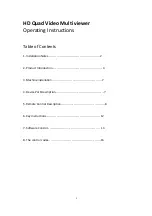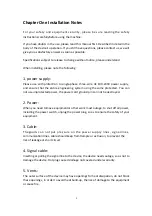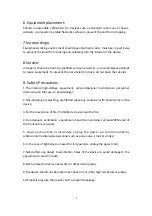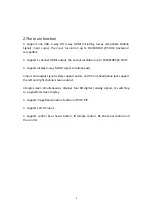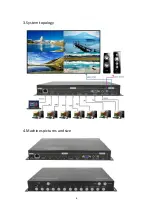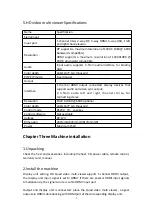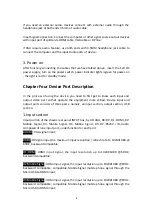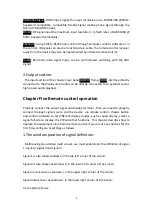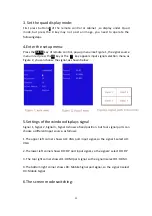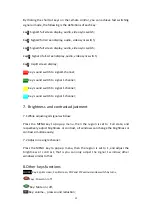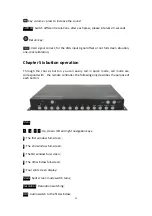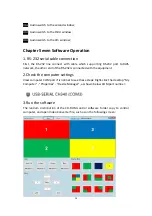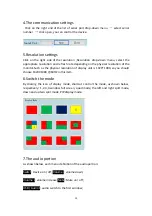Reviews:
No comments
Related manuals for LM-TS71

09/08260-00 NI 4600
Brand: ELCART Pages: 12

092644693731
Brand: Klein Tools Pages: 12

M-3640D
Brand: B&B Electronics Pages: 43

FLM 150 ADM
Brand: Fujitsu Pages: 198

300 Series
Brand: Draper Pages: 28

KM 6030
Brand: Kusam-meco Pages: 16

34401A
Brand: Keysight Pages: 46

CE-HD04M
Brand: Clinton Electronics Pages: 4

5229
Brand: Viessmann Pages: 16

2152-600
Brand: Hazet Pages: 88

RC831-60-FV35 Series
Brand: Raisecom Pages: 36

KMDS02
Brand: koban Pages: 8

TM-192
Brand: twintex Pages: 2

True RMS 10000 Counts
Brand: Kaiweets Pages: 40

YT-73085
Brand: YATO Pages: 52

MT1883
Brand: Major tech Pages: 16

DVM101
Brand: Velleman Pages: 88

89
Brand: Wavecom Pages: 16