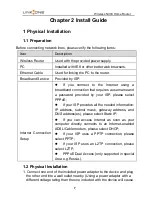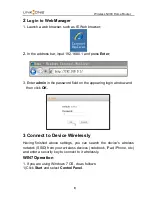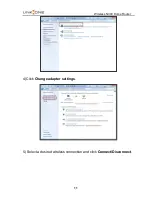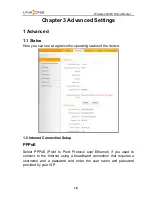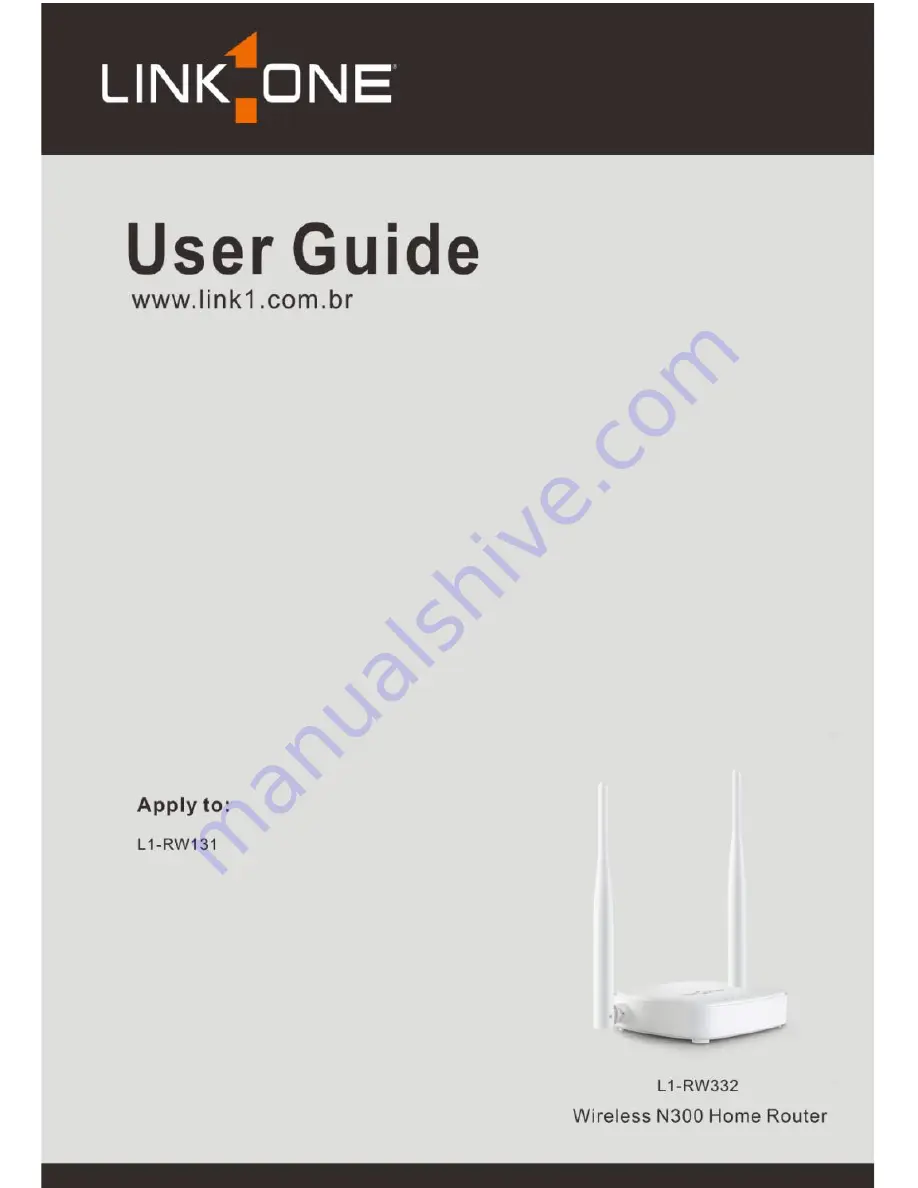Reviews:
No comments
Related manuals for L1-RW332

DVG-G1402S - Wireless Broadband VoIP Router
Brand: D-Link Pages: 6

DSR-150
Brand: D-Link Pages: 6

DSL-2880AL
Brand: D-Link Pages: 12

DSL-2790U
Brand: D-Link Pages: 12

DSL-2730B
Brand: D-Link Pages: 6

DSL-2642B
Brand: D-Link Pages: 3

DSL-2642B
Brand: D-Link Pages: 4

DSL-2642B
Brand: D-Link Pages: 6

DIR-895L
Brand: D-Link Pages: 2

WNR3500 - RangeMax Next Wireless-N Gigabit Router Wireless
Brand: NETGEAR Pages: 124

GP02
Brand: Y!mobile Pages: 2

HHTSPT3GM42
Brand: Hamlet Pages: 10

LP-9776GR
Brand: Loopcomm Pages: 2

EA6700
Brand: Linksys Pages: 124

MSM-802.11 series
Brand: HP Pages: 32

MSM-802.11n
Brand: HP Pages: 12

Bluetooth CE Bus PhoneDongle
Brand: Motorola Pages: 17

2247
Brand: Motorola Pages: 2