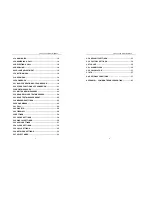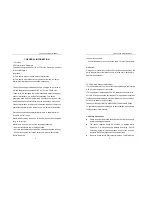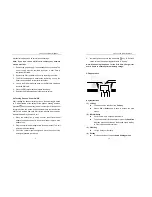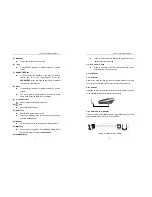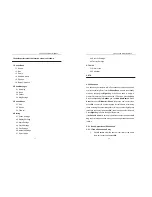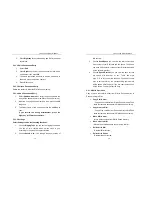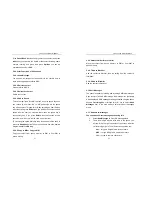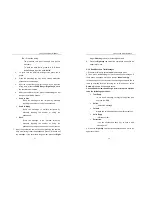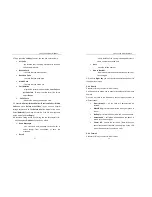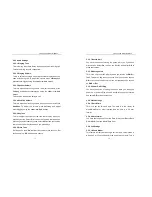Link You can Me by Wireless
1
WP635
GSM Fixed Wireless Phone
User Manual
Link You and Me by Wireless
2
CONTENT
1. GENERAL INFORMATION ....................................................5
1.1 PREFACE .............................................................................5
1.2 SAFETY PRECAUTIONS.....................................................6
2. GETTING STARTED ..............................................................7
2.1 CHECKING THE PACKAGE ...............................................7
2.2 TECHNICAL PARAMETERS ...............................................8
2.3 SIM CARD INSTALLATION.................................................8
2.4 TURNING PHONE’S POWER ON/OFF...............................9
2.5 APPEARANCE ...................................................................10
2.6 INSTALLATION..................................................................12
2.6.1 HANDSET ........................................................................12
2.6.2 ANTENNA........................................................................12
2.6.3 EXTERNAL POWER ADAPTER ....................................12
2.6.4 DATA PORT ....................................................................13
2.6.5 WALL-HANGING.............................................................13
3. SERVICE INDICATION ........................................................14
3.1 FULL SERVICE ..................................................................14
3.2 NO SERVICE ......................................................................14
3.3 LIMITED SERVICE .............................................................14
4. BASIC PHONE OPERATION...............................................15
4.1 MAKING A CALL ...............................................................15
4.1.1 MAKING A DOMESTIC CALLING..................................15
4.1.2 DIALING A NUMBER IN THE PHONEBOOK................15
4.1.3 USING SPEED DIAL .......................................................15