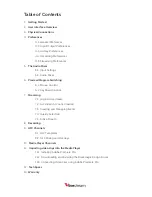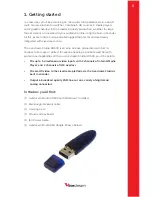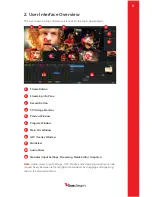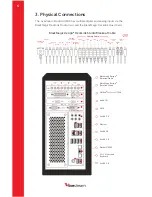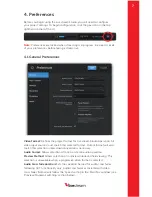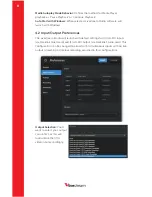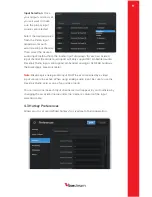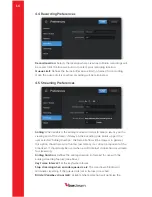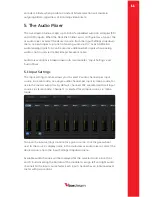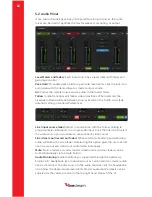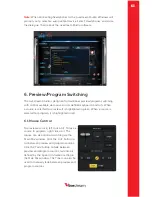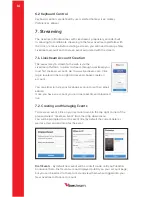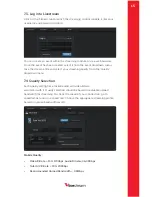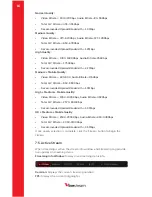Reviews:
No comments
Related manuals for HD500

BNI IOL-727-S51-P012
Brand: Balluff Pages: 20

04 Series
Brand: eao Pages: 2

04 Series
Brand: eao Pages: 2

HS5L Series
Brand: IDEC Pages: 8

MPR
Brand: IDEM SAFETY SWITCHES Pages: 2

F21 Series
Brand: KELCO Pages: 4

1big Dock SSD Pro
Brand: LaCie Pages: 28

WAPIR
Brand: DANLERS Pages: 2

VEGASWING 53
Brand: Vega Pages: 36

SW41HDBT
Brand: BluStream Pages: 4

LiteWave LS105G
Brand: TP-Link Pages: 3

GAU-125V-20A-P
Brand: Larson Electronics Pages: 2

ControlZAPP CZ CESR 10VDC
Brand: DANLERS Pages: 2

AT 8000/8POE
Brand: Allied Telesis Pages: 56

EPS-1XPB-1XPL-M1-24V
Brand: Larson Electronics Pages: 2

Comfy LW920 Professional Series
Brand: LightwaveRF Pages: 41

eG1G8T
Brand: EGig Pages: 10

IPSWR030A
Brand: Comelit Pages: 8