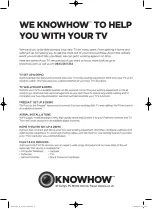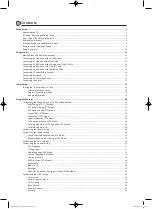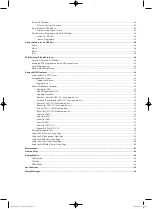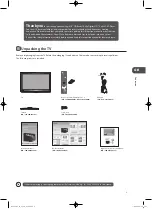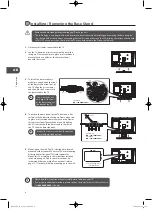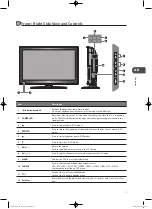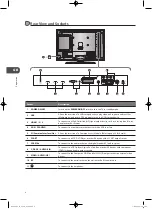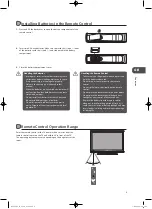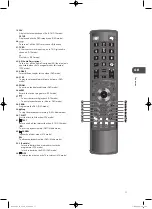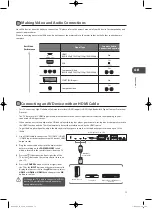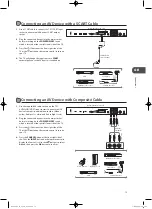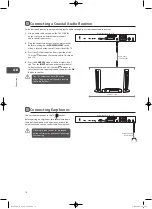Summary of Contents for L26DVDB11
Page 2: ...L26DVDB11_IB_110414_Annie indd 2 11 4 14 5 46...
Page 69: ...L26DVDB11_IB_110414_Annie indd 69 11 4 14 5 47...
Page 70: ...L26DVDB11_IB_110414_Annie indd 70 11 4 14 5 47...
Page 71: ...L26DVDB11_IB_110414_Annie indd 71 11 4 14 5 47...
Page 72: ...L26DVDB11_IB_110414_Annie indd 72 11 4 14 5 47...