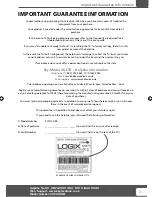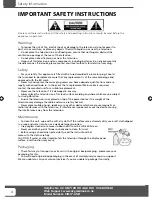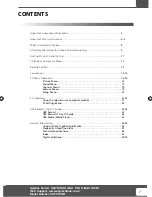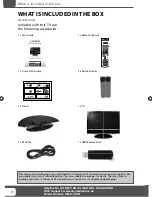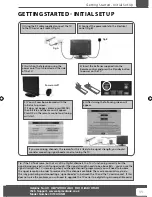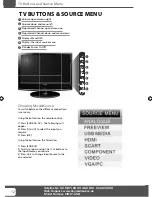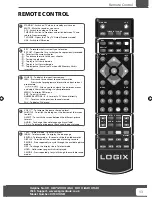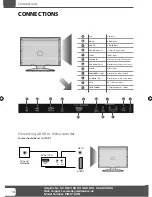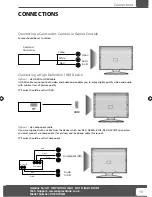19” HD READY DIGITAL LCD TV WITH USB RECORD
User Guide
Now you have purchased a Logix product
rest assured in the knowledge that as well as your 3 year parts
and labour warranty you have the added peace of mind of
dedicated helplines and web support :
AFTER SALES SUPPORT
UK HELPLINE NO
0871 2000 463
ROI HELPLINE NO
01443 3940
WEBSITE
www.skymediauk.co.uk
MODEL NUMBER: X19/17-USB
19- 17 Logix manual.indd 1
19- 17 Logix manual.indd 1
18/12/2009 10:06:20
18/12/2009 10:06:20
Summary of Contents for X17-USB
Page 2: ......
Page 31: ......
Page 32: ...UNIVERSAL MEDIA CORPORATION L PODJAVORINSKEJ 16 915 01 NOVE MESTO NAD VAHOM SLOVAKIA ...