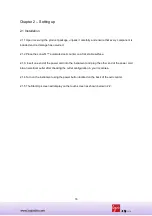Reviews:
No comments
Related manuals for Luna-FL

WBA Series
Brand: JCM Pages: 92

2200 series
Brand: Safescan Pages: 11

cashMAX CMX02
Brand: CUMMINS ALLISON Pages: 17

ND-500G
Brand: ICT Pages: 12

ER-230JB
Brand: Sam4s Pages: 176

AB5500
Brand: AccuBANKER Pages: 16

HandiLaz Mini
Brand: Particle Measuring Systems Pages: 76

PS2000TL+
Brand: BMC Pages: 40

NC-3000 Series
Brand: Masterwork Automodules Tech Pages: 32

HYBRIDS
Brand: Euro LT Pages: 2

EMEC-12
Brand: Hotraco agri Pages: 5

34-7357
Brand: Clas Ohlson Pages: 4

VA 520
Brand: CS Instruments Pages: 45

CM1-CT
Brand: ADTEK Pages: 7