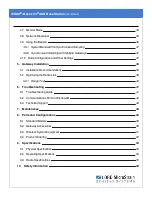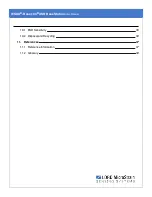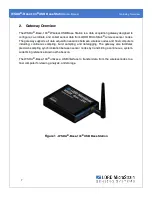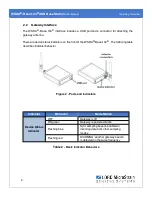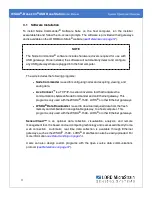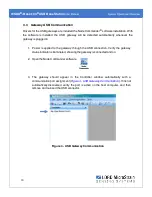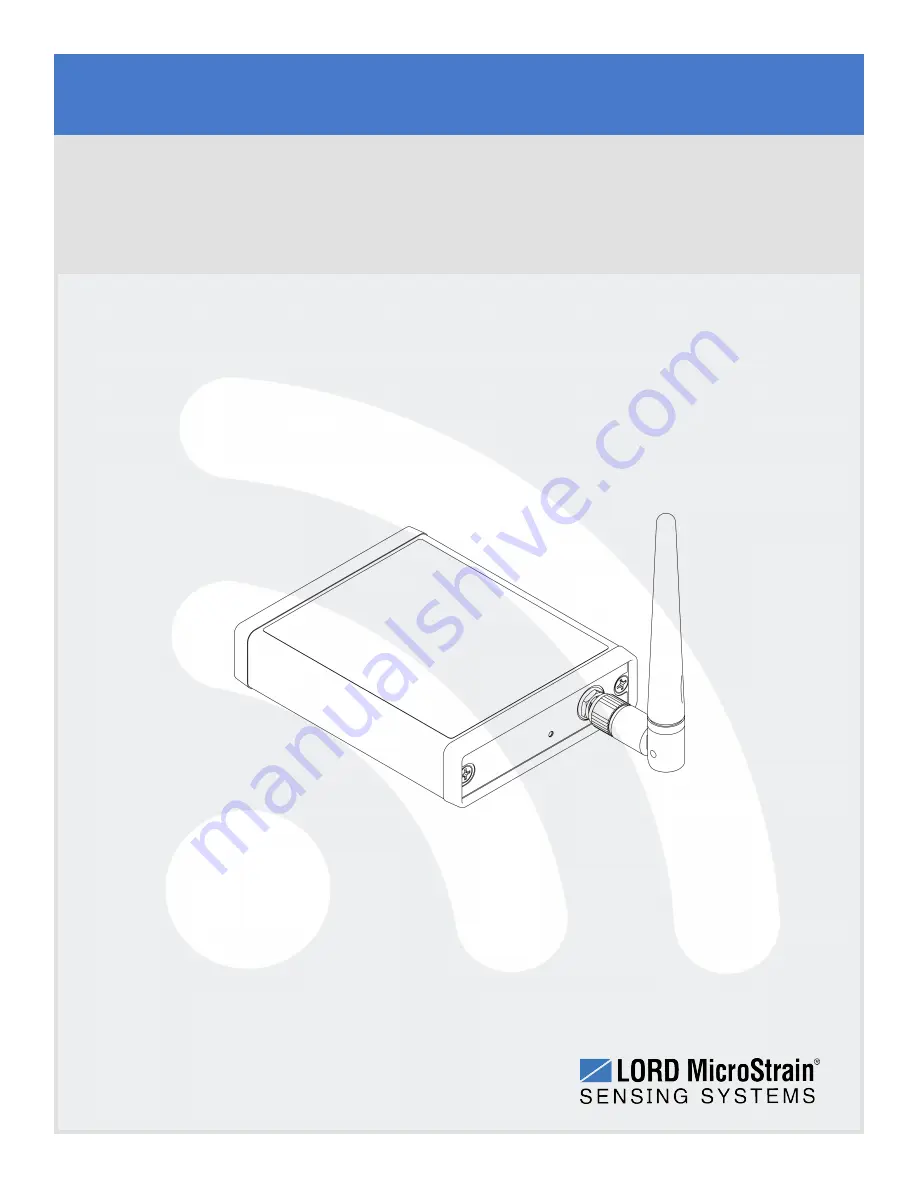Reviews:
No comments
Related manuals for WSDA-Base-104

PMP 450
Brand: Cambium Networks Pages: 196

ePMP 1000
Brand: Cambium Networks Pages: 478

PMP 450 AP
Brand: Cambium Pages: 301

PMP 450 AP
Brand: Cambium Networks Pages: 287

A43364
Brand: Anaren Pages: 27

LP-1518
Brand: Lanpro Pages: 34

BT402
Brand: Atatech Pages: 2

GROM-BTD
Brand: GROM Audio Pages: 4

TD-W8920G
Brand: TP-Link Pages: 85

TEW-815DAP
Brand: TRENDnet Pages: 58

RP5AC-PRISM
Brand: Ubiquiti Pages: 24

NanoBeam M2
Brand: Ubiquiti Pages: 28

UAP-AC-SHD
Brand: Ubiquiti Pages: 32

LAPAC1750
Brand: Linksys Pages: 125

TB5F
Brand: CreatComm Pages: 40

EAP701
Brand: 4IPNET Pages: 17

ENS200
Brand: EnGenius Pages: 86

BWA18AA003
Brand: Blackweb Pages: 2