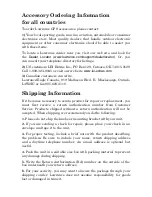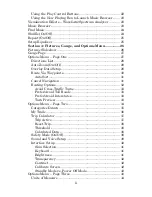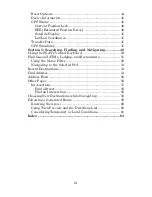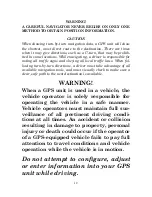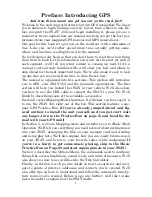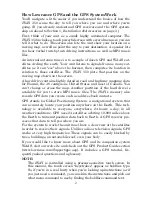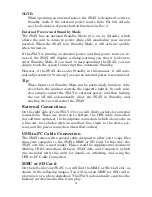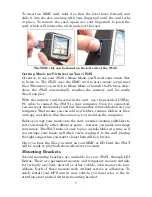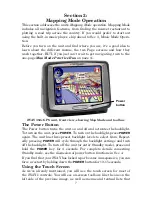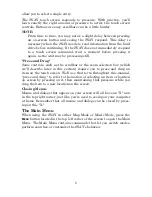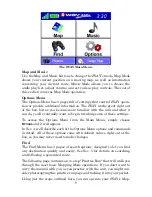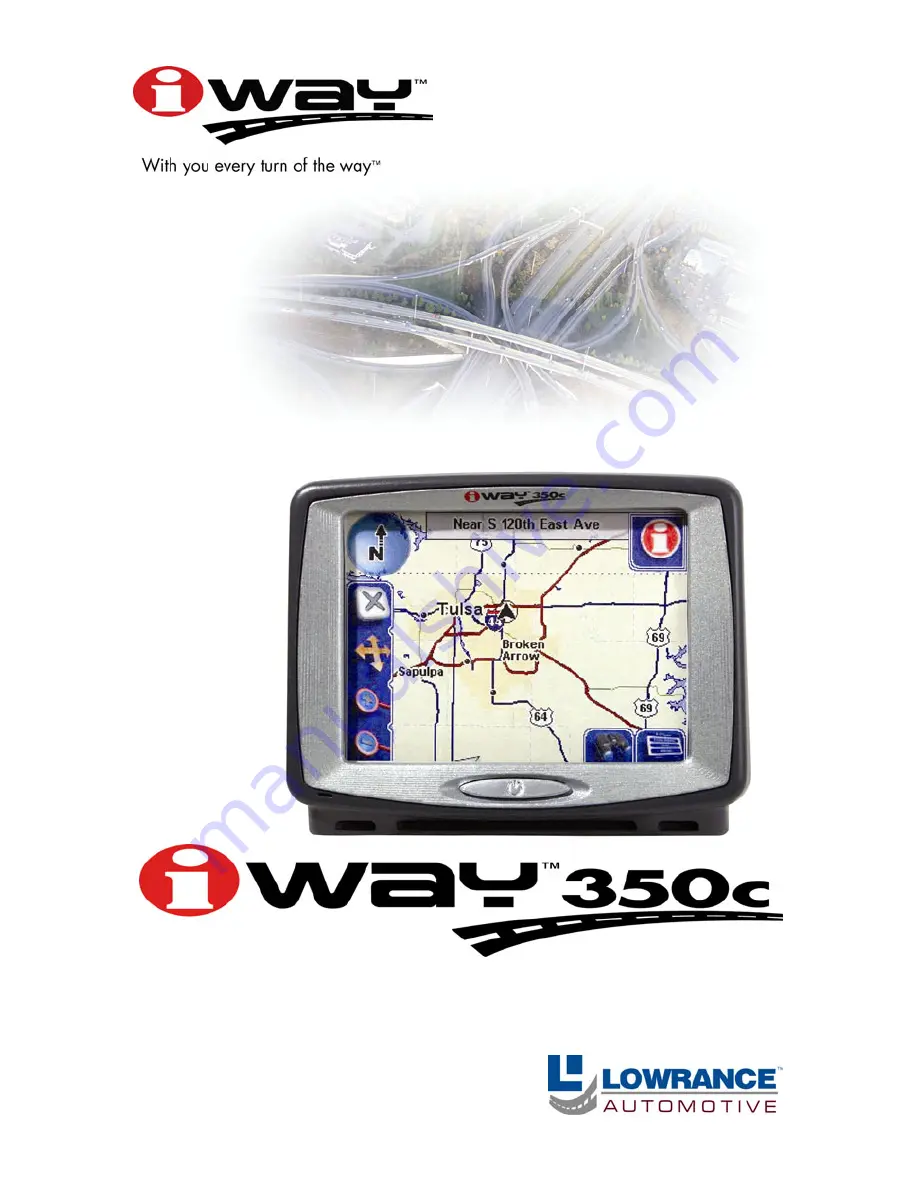Reviews:
No comments
Related manuals for Lowrance IWAY 350C

G515
Brand: Navitel Pages: 109

010-11018-00 - Mobile PC - GPS Software
Brand: Garmin Pages: 1

GM-270
Brand: Holux Pages: 3

GPSMAP 64X Series
Brand: Garmin Pages: 20

SURVEY PRO
Brand: TDS Pages: 24

CAN6-CT6
Brand: CanMore Pages: 8

GT-1800A
Brand: I-gotU Pages: 2

B737 MCP V3
Brand: Opencockpits Pages: 11

Qube3
Brand: Navman Pages: 50
REAL-TIME TRACKER HI-602
Brand: Haicom Pages: 21

gv300vc
Brand: Queclink Pages: 21

ADCP-80-412
Brand: ADC Pages: 10

UM720
Brand: UniGuard Pages: 7

SBS-LSG-001
Brand: Steinberg Systems Pages: 19

MT 5010 -
Brand: VDO Pages: 12

BlackBox 510
Brand: PATCHWORK Pages: 60

BE7977
Brand: Becker Pages: 22

450-00059B
Brand: Laird Pages: 19