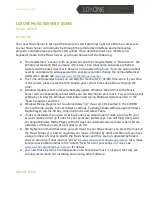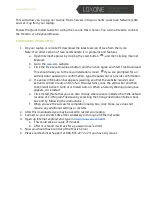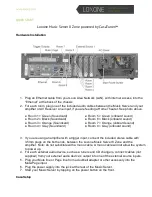LOXONE MUSIC SERVER 8-ZONES
Art. No.: 200120
ATTENTION
Your new Music Server is set up at the factory to start CasaTunes right out of the box. All access
to your Music Server will normally be through the remote User Interface and remote setup
program, CasaSetup (see your Quick Start guide). If you decide to hook up a monitor and
keyboard/mouse to the Music Server, you should be aware of the following:
●
The UserName is “Loxone” with no password and the ComputerName is “MusicServer”. We
strongly recommend that you leave it this way, since most home networks are behind
routers and the CasaTunes Music Server is not usually at high risk. If you are worried about
security and decide to add a password to your server and/or change the ComputerNameor
UserNames, please see
www.loxone.com/help/music-server
●
The Time and Calendar are set up correctly for Vienna (UTC +01:00) Time Zone. If your time
is not correct, please reset the time zone to your correct time zone before changing the
time.
●
Windows Update is set to not automatically update Windows. We did this so the Music
Server won’t unexpectedly reboot while your are listening to your music. You can change this
setting by clicking the Windows Start button and typing Windows Update <enter> in the
“Search programs and files”.
●
Windows Media Player is set to automatically “rip” music on CDs inserted in the CD/DVD
drive with high quality, but not lossless, settings. To change these settings, open Windows
Media Player, tap the Alt key, click on Options and select Tools.
●
iTunes is installed. If you plan on using iTunes, you should open iTunes, sign in with your
account name and set up iTunes for your particular preferences. You will most likely want
to change Windows Media Player so that it does not automatically rip music when CDs are
installed, so that you can set up iTunes to do this.
●
We highly recommend that when you add music to your Music Server, you place the music in
the Music Folder. It is best to organize your music in folders by Artist and Album. If you have
a large number of songs to add to the Music Server and they are not separated by folders
and you are using iTunes, see our “sticky” at
www.loxone.com/help/music-server
. Also, make
sure you have album names in the “Album” field for all of your songs in iTunes, see
www.loxone.com/help/music-server
for details.
●
your new Music Server is a reliable source of whole house music. To keep it that way, we
strongly recommend not installing and running other software.
REMOTE SETUP