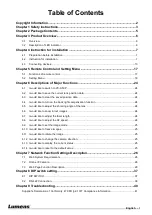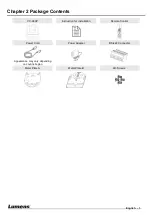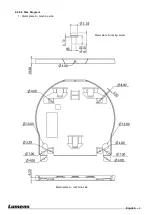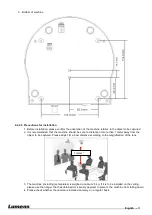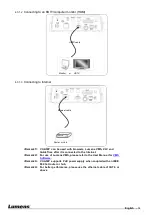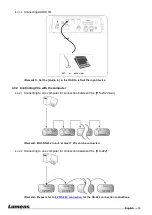Reviews:
No comments
Related manuals for VC-A50P

XR-1000
Brand: Glidecam Industries Pages: 16

DXG-569V
Brand: DXG Pages: 1

OPTIKAM PRO HDMI
Brand: Optika Pages: 60

AWF575 - COLOR CAMERA
Brand: Panasonic Pages: 2

AWE600 - COLOR CAMERA
Brand: Panasonic Pages: 8

AVCHD AG-AC7
Brand: Panasonic Pages: 4

AWE800 - COLOR CAMERA
Brand: Panasonic Pages: 56

AWE600 - COLOR CAMERA
Brand: Panasonic Pages: 56

Digital Palmcoder Multicam PV-DC152
Brand: Panasonic Pages: 73

Digital Palmcoder PV-DV851
Brand: Panasonic Pages: 72

AW-F575E
Brand: Panasonic Pages: 38

AWE560 - COLOR VIDEO CAMERA
Brand: Panasonic Pages: 64

AW-HE2E
Brand: Panasonic Pages: 57

AWE350P - COLOR CAMERA
Brand: Panasonic Pages: 72

AVCCAM AG-HMC81E
Brand: Panasonic Pages: 52

BB-HNP11A
Brand: Panasonic Pages: 100

AWF575 - COLOR CAMERA
Brand: Panasonic Pages: 100

aw-e650p
Brand: Panasonic Pages: 84