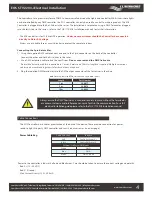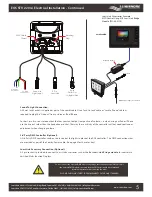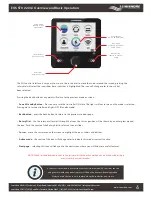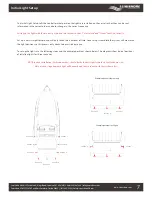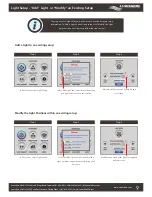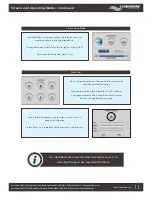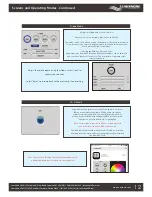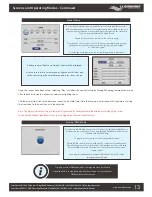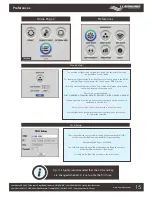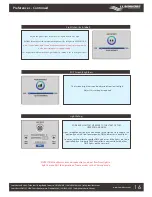EOS STV 2203-i Operating Guide
www.Lumishore.com
1
45-0120-REV-2
Lumishore UK Unit 3, Technium 1, Kings Road, Swansea, SA1 8PH, UK | +44(0)208 144 1694 | Info@Lumishore.com
Lumishore USA 7137 24TH Court East Sarasota, Florida 34243 | (941) 405-3302 | Sales@LumishoreUSA.com
EOS STV 2203-i Color Controller Operating Guide
The Lumishore Color Change system takes the concept of marine underwater lighting installations to new
levels of brightness, color and underwater experience. The innovative EOS Color Controller allows the boat
owner to achieve unrivalled levels of color options and lighting modes over the full color spectrum.
The Color Controller allows you to choose and easily adjust your light color, and by scrolling through the
various inbuilt lighting modes, you can select from a number of predefined colors, color cycle sequences
and underwater scenes. The Controller also incorporates fish attraction modes with variable strobe rates to
enhance your fishing trip or sea life observation requirements.
Color cycles and color sweeps bring dynamic moving light scenes to the boat. Scenes mode allows you to
sculpt your own lighting environment creating different colors for each light around the vessel. Pressing
play in scenes merges one scene to the next creating moving underwater light shows. With inbuilt Wi-Fi,
the lights can be activated and controlled using an iPad or iPhone. From on board, at the swim platform or
on the dock the lights can be controlled remotely. For the ultimate party boat, The EOS Controller has built
in sound to light capabilities. The lights can be setup to synchronise their color change with the beat and
frequency of your favourite music.
Preset
Colors
Color
Cycle
Color
Sweep
Sound
to
Light
WiFi
Scenes
DMX
Connect
Fixed &
Random
Strobe
The world’s first marine ligh�ng API (Applica�on
Programming Interface) allowing plug-&-play integra�on of
Lumishore underwater ligh�ng systems with cer�fied Mul�-
Func�on Displays (MFDs) crea�ng a centralized control
pla�orm for the en�re vessel reducing helm clu�er and
simplifying vessel opera�on. www.lumishore.com/lumi-link