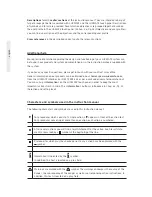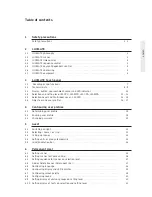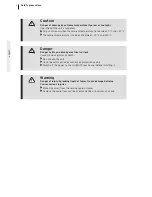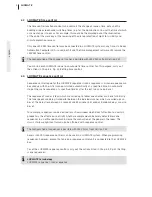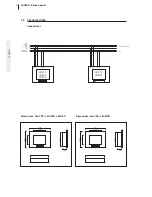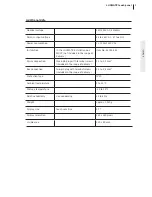LM-XPO/LM-CPO/LM-MPO
LM-CPA/LM-MPA
LUXMATE for use
Art.-Nr.
22
154
257
04.2005
©
LUXMATE
INTERNATIONAL
ZUMTOBEL LUXMATE
Zumtobel Staff GmbH
Schmelzhütterstrasse 26
A-6850 Dornbirn/Austria
Tel. +43–(0)5572–599–0
Fax +43–(0)5572–599–699
luxmate@luxmate.co.at
www.luxmate.com
INFOLIN
E
Tel. +43–(0)5572–599–334
Fax +43–(0)5572–599–9334
GREAT BRITAIN
LUXMATE Limited
Thomas House
Hampshire International Business Park
Crockford Lane, Chineham
Basingstoke RG24 8WH
Tel. +44–(0)1256–7075-70
Fax +44–(0)1256–7075-65
luxmate@uk.luxmate.co.at
www.luxmate.com
ESPAÑA
LUXMATE SL
C/Isla de Hierro n°5
(Edificio Siglo XXI)
Polígono Industrial Norte
San Sebastián de los Reyes
E-28700 Madrid
Tel. +34-91-6593076
Fax +34-91-6530374
luxmate@luxmate.es
www.luxmate.com
Bedienungsanleitung
Instruction manual
Instruzioni
Mode d'emploi
Manual de instrucciones