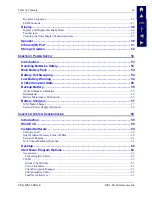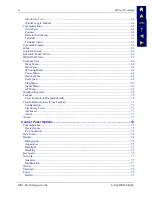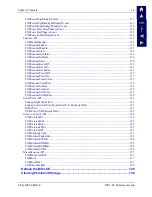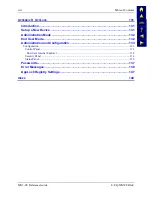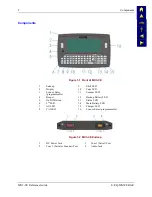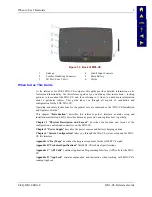Summary of Contents for MX3-CE
Page 46: ...34 Getting Help MX3 CE Reference Guide E EQ MX3CERG E ...
Page 112: ...100 Appendix A Key Maps MX3 CE Reference Guide E EQ MX3CERG E ...
Page 118: ...106 Appendix B Technical Specifications MX3 CE Reference Guide E EQ MX3CERG E ...
Page 160: ...148 Appendix D AppLock MX3 CE Reference Guide E EQ MX3CERG E ...
Page 166: ...154 Index MX3 CE Reference Guide E EQ MX3CERG E ...