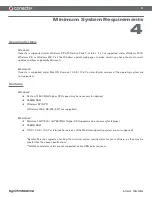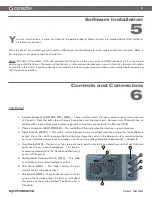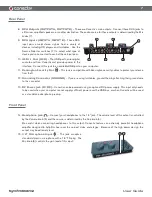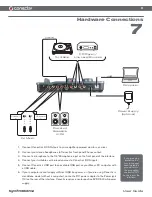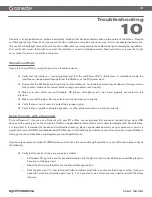Reviews:
No comments
Related manuals for Audio Interface Conectiv

TDR Series
Brand: Acclima Pages: 16

WVD100
Brand: Access One Pages: 2

E1000 Series
Brand: Accelleran Pages: 19

Express
Brand: E-max Pages: 4

IQS4
Brand: Datapath Pages: 16

ORBISPHERE K1200
Brand: Hach Pages: 104

UWB-XG
Brand: UniFi Pages: 15

SB6C
Brand: Yeti Cycles Pages: 17

645624
Brand: TBC Pages: 12
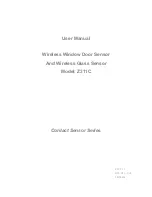
Contact Sensor Series
Brand: netvox Pages: 22

K194
Brand: Prorack Pages: 14

Landing Pad 24
Brand: Yakima Pages: 11
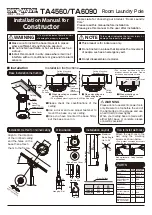
TA4560
Brand: TAKARA Pages: 2

OT-EC-65
Brand: Ozeanos Pages: 8

TEAM CLIP-ON S-BEND
Brand: Vision Pages: 2

Video 15 SB
Brand: Sachtler Pages: 26

ALLTY 1000
Brand: Magicshine Pages: 2

PH8ERP
Brand: YOKOGAWA Pages: 31