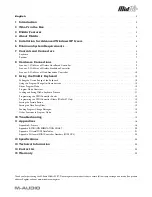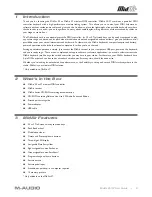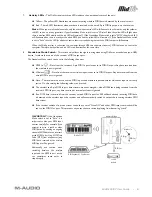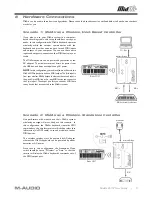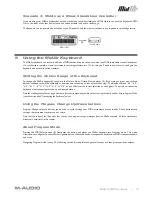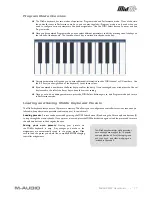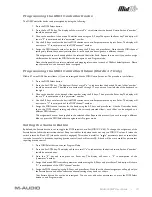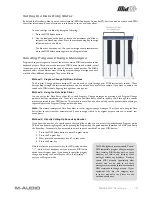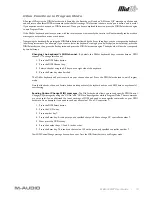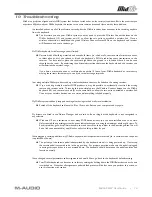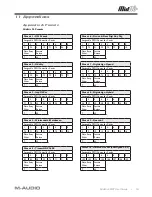Reviews:
No comments
Related manuals for MidAir 25

C300
Brand: Calistair Pages: 44

BT06
Brand: Obdstar Pages: 10

V50
Brand: Yamaha Pages: 78

8200
Brand: Fast Pages: 42

V60
Brand: DARAY Pages: 28

3G
Brand: Haenim Pages: 2

RS6
Brand: NEILPRYDE Pages: 55

STE Series
Brand: HANYOUNGNUX Pages: 4

WARWICK
Brand: Park House Healthcare Pages: 6

TF2
Brand: J&M Pages: 33

EL-60 G
Brand: Laserworld Pages: 8

EL 200 LED
Brand: Laserworld Pages: 6

ActivePen
Brand: LaserLiner Pages: 56

AC-tiveMaster
Brand: LaserLiner Pages: 54

UROSHIELD
Brand: NanoVibronix Pages: 2

PainShield
Brand: NanoVibronix Pages: 32

Shapes Hexagons
Brand: Nanoleaf Pages: 27

TBL4102
Brand: Safavieh Pages: 2