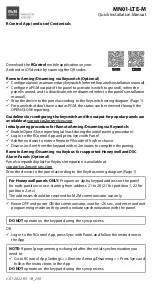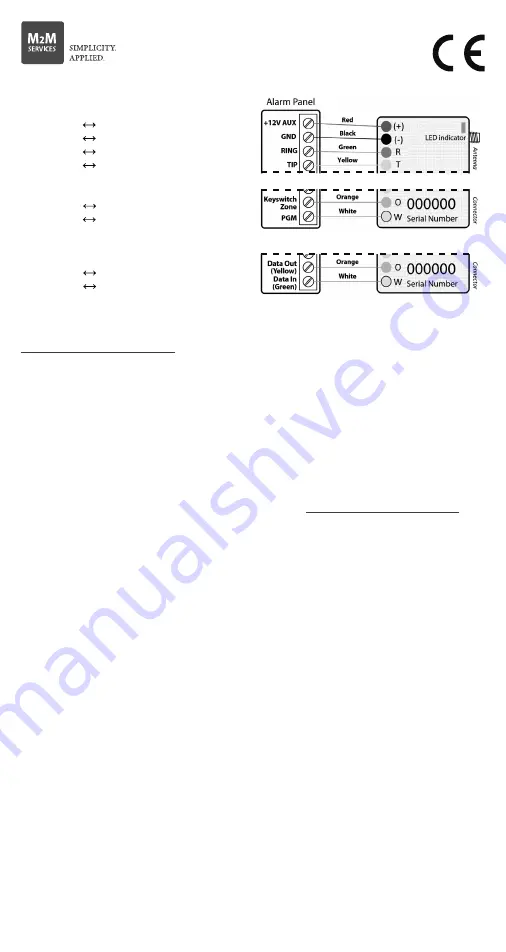
Device Registration
in the M2M Dealer Portal
Register your company at
www.m2mdealers.com
or use your existing
account to login.
Adding preferred monitoring station
Contact your monitoring station and request your M2M Dealer Code.
• Specify your preferred monitoring station during your initial registration in
section “Additional Information” > “Preferred Monitoring Station” list.
Provide your Dealer code in the corresponding field,
OR
• Add preferred monitoring station/s after registration from
My Devices > Monitoring Stations > Add CMS
Add a new device and choose cellular service monthly billing method:
Use the device Serial Number and the Config Key provided with this manual.
• Go to My Devices > Devices > Add New Device.
• Select monitoring station (optional)
• Select preferred cellular service monthly billing method.
• From Monitoring Station – You will be billed for cellular service by the
monitoring station.
• From M2M Services – You will be billed for cellular service by M2M Services.
MN01-LTE-M
Cellular Communicator with Dial Capture interface
Quick Installation Manual
* Optional - wire only if interactive features will be used.
Panel compatibility list for Keybus integration is available at
support.m2mservices.com
WARNING: The wiring should be done only when the panel and the
communicator are disconnected from the powerline!
Connect the RING and TIP of the alarm panel to the RING and TIP of the unit.
WARNING: PRIMARY USE ONLY – NOT TO BE USED WITH LANDLINE!
Having a phone line connected will damage the unit!
Connect the antenna and place it outside of the alarm panel’s box.
C and – of the communicator to a max of 12V - 15V DC power supply.
WARNING: THE USB PORT TO BE USED WITH M2M ADD-ON MODULES ONLY.
Find configuration guides for popular panels at
support.m2mservices.com
LED Indicator
Slow flashing – trying to establish connection
Constantly On – connection established at good signal level
Constantly On, blinking every 5 sec. – connection established at low signal level
Fast flashing – transferring data
Configuring the alarm panel
Refer to the panel’s installation manual to configure the following options:
Enable the PSTN dialer of the panel.
Select DTMF mode (Tone Dialing).
Select Contact ID Full communication format or SIA.
Enter a telephone number for dialing (you can use any number, e.g. 9999999).
Enter a 4-digit account number in the panel.
Troubleshooting the DTMF communication
If you have issues receiving the events, try the following additional settings of the
panel:
Disable “Telephone line monitoring”.
Disable “Wait for dial tone” option.
Use “A” instead of “0” in the account number.
If there is more than one partition, enter an account number for each partition.
For certain panels, you might need also to specify an account number for the main
partition 0 (sometimes referred as system number).
Wiring the Communicator to
the Alarm Panel
Keyswitch Wiring*
Keybus Wiring*
Red (+):
12-15V DC Power Supply
Black (-): Ground
Green (R): RING
Yellow (T): TIP
Orange (O): to Keyswitch zone
White (W): to Armed status output
Orange (O): to Yellow (Data Out)
White (W): to Green (Data In)
v.01-2022-05-18_250