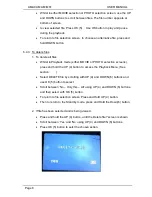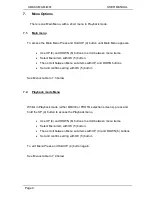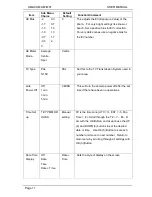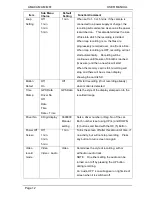Reviews:
No comments
Related manuals for AM-M81

170
Brand: Olympus Pages: 69

SP-560 UZ - Compact
Brand: Olympus Pages: 3

SP-560 UZ - Compact
Brand: Olympus Pages: 96

SP-510UZ
Brand: Olympus Pages: 96

SP-320
Brand: Olympus Pages: 84

SP 570 - UZ Digital Camera
Brand: Olympus Pages: 4

SP-320
Brand: Olympus Pages: 191
SP 700 - 6 Megapixel Digital Camera
Brand: Olympus Pages: 187
SP 320 - Digital Camera - 7.1 Megapixel
Brand: Olympus Pages: 191

SP 100EE
Brand: Olympus Pages: 109

KIT-V00137 - Stylus 1040 Digital Camera
Brand: Olympus Pages: 69

IR 500 - 4MP Digital Solutions Camera
Brand: Olympus Pages: 259

IR 500 - 4MP Digital Solutions Camera
Brand: Olympus Pages: 259
IR 300 - Digital Camera - 5.0 Megapixel
Brand: Olympus Pages: 182
IR 300 - Digital Camera - 5.0 Megapixel
Brand: Olympus Pages: 182

Ferrari digital model 2004
Brand: Olympus Pages: 2

FE-47
Brand: Olympus Pages: 59

FE-47
Brand: Olympus Pages: 2