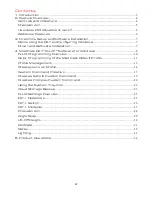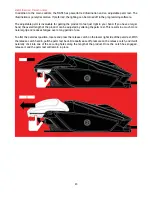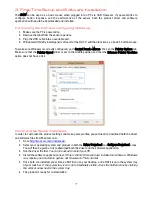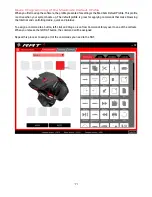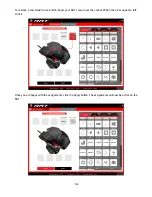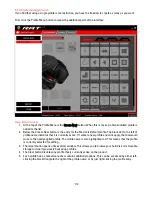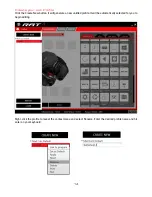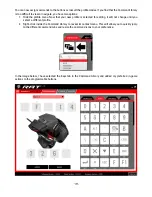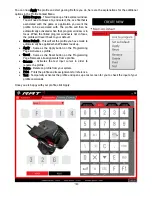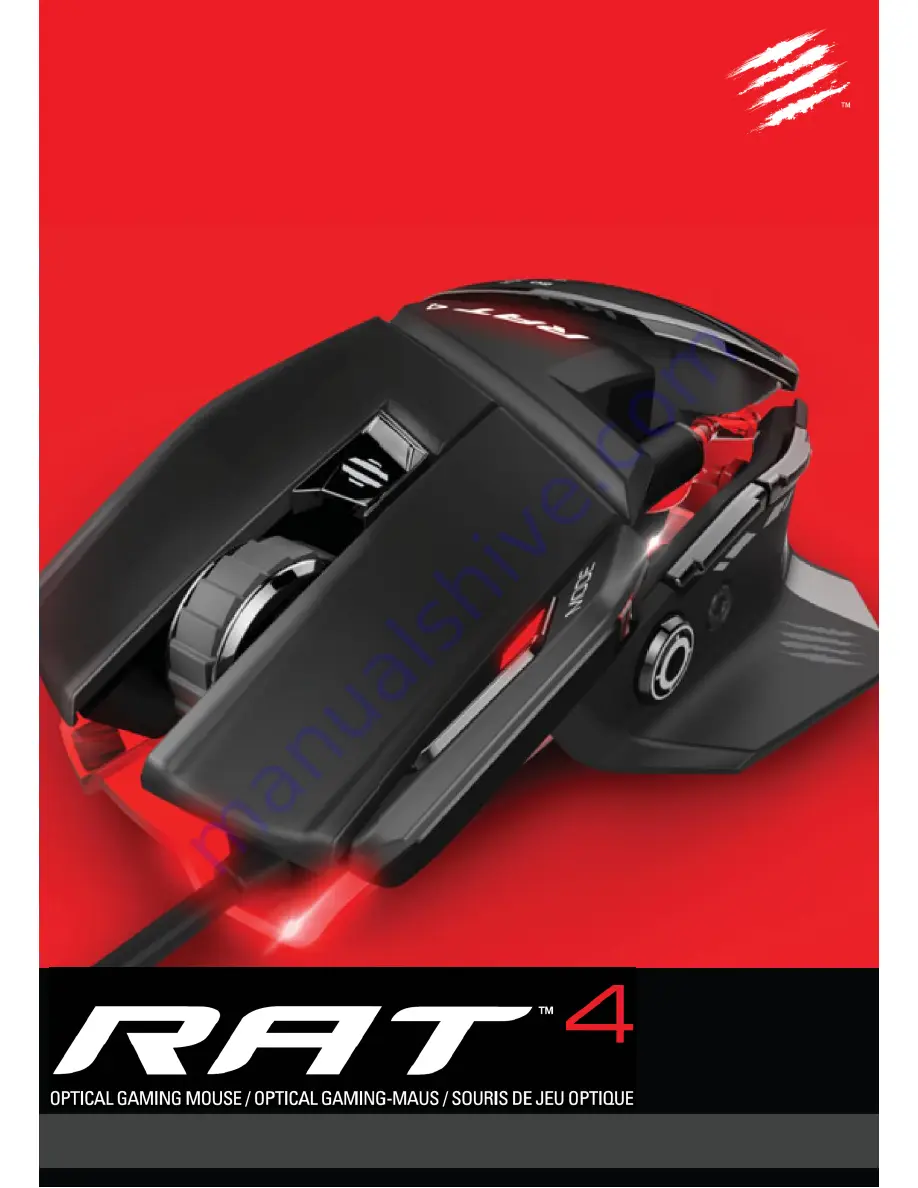Reviews:
No comments
Related manuals for RAT 4

P707
Brand: Asus Pages: 62

Easy Line WM100
Brand: Hama Pages: 2

KAMSVERT24A
Brand: Kogan Pages: 12

AX-6002
Brand: Assistant Pages: 2

ViewMate MU209
Brand: ViewSonic Pages: 4

G9-600HX
Brand: A4Tech Pages: 19

RFSOP-55
Brand: A4Tech Pages: 7

K72356US
Brand: Kensington Pages: 1

K72346US
Brand: Kensington Pages: 8

Expert Mouse 7.0
Brand: Kensington Pages: 7

K72345EU
Brand: Kensington Pages: 12

Expert Mouse
Brand: Kensington Pages: 20

MP2120BLK
Brand: Gear Head Pages: 8

M-EG3DR Series
Brand: Elecom Pages: 2

PMO624B
Brand: PROLiNK Pages: 5

EML20UF-V2
Brand: Urban Factory Pages: 8

GME321R
Brand: IOGear Pages: 2

NRG3 GME555R
Brand: IOGear Pages: 4