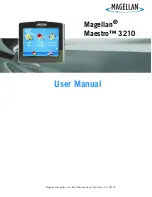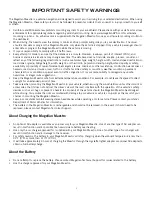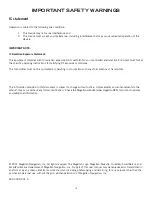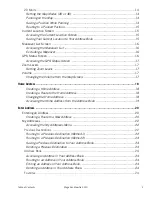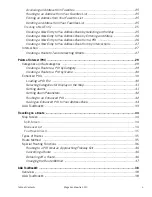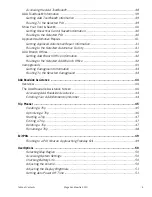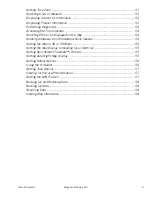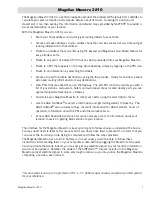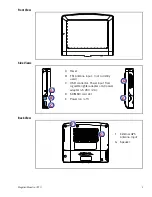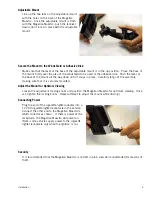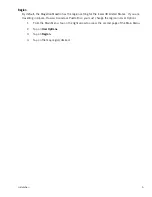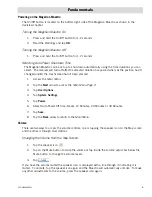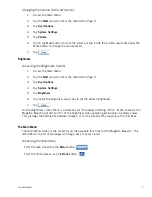Reviews:
No comments
Related manuals for Maestro 3210 - Automotive GPS Receiver

PN-201
Brand: Asuka Pages: 21

Streetpilot C320
Brand: Garmin Pages: 8

StreetPilot c340
Brand: Garmin Pages: 44

nuvi 800 series
Brand: Garmin Pages: 12

GPSMAP 8400 series
Brand: Garmin Pages: 8

Asus A50
Brand: Garmin Pages: 20

StreetPilot c330
Brand: Garmin Pages: 8

Navigation
Brand: Jeep Pages: 246

LARDIS:ONE LAR-1192
Brand: LARDIS Pages: 22

Mobile Video VOD128
Brand: Audiovox Pages: 30

Nuvi 700 Series
Brand: Garmin Pages: 84

Mobile Video 128-8342
Brand: Audiovox Pages: 26

S10.4FI
Brand: Sound Storm Pages: 6

Clementine 8440
Brand: PNI Pages: 8

KW-M865BW
Brand: JVC KENWOOD Pages: 112

CNSD-110FM
Brand: Pioneer Pages: 32

AVIIC--F7010BT
Brand: Pioneer Pages: 57

CNDV-40MT
Brand: Pioneer Pages: 74