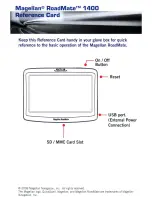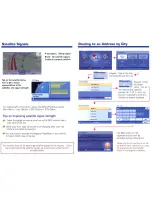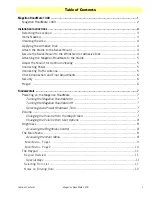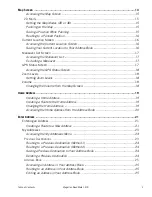Reviews:
No comments
Related manuals for RoadMate 1400 - Automotive GPS Receiver

AVN6000
Brand: Eclipse Pages: 137

CQDF783U - AUTO RADIO/CD DECK
Brand: Panasonic Pages: 5

CQ-VW100W
Brand: Panasonic Pages: 28

CQ-VD6503W
Brand: Panasonic Pages: 145

CQ-RD243N
Brand: Panasonic Pages: 66

MTXM110TL
Brand: Hyundai Pages: 52

MP1516BT
Brand: Jensen Pages: 48

PLD43MU
Brand: Pyle Pages: 35

1187025
Brand: Audiovox Pages: 4

ZE-NC5011D
Brand: ZENEC Pages: 100

NL4-LBM Series
Brand: Emerson Pages: 3

AVENTICS AS1
Brand: Emerson Pages: 47

CAW-1200-01
Brand: Kenwood Pages: 2

KDC-C471FM
Brand: Kenwood Pages: 27

KDC-C521FM - CD Changer With RF Modulator
Brand: Kenwood Pages: 36

CA-DS100
Brand: Kenwood Pages: 2

467FM
Brand: Kenwood Pages: 21

CX-401W
Brand: Kenwood Pages: 23