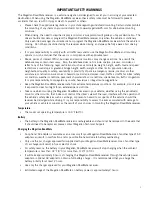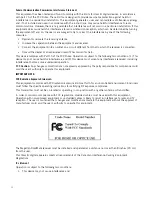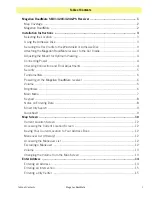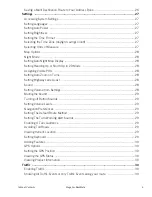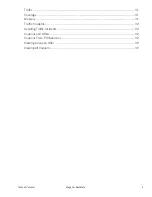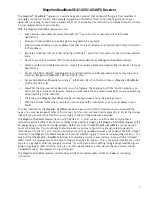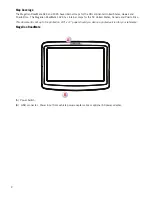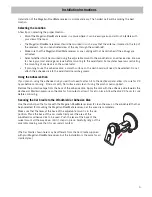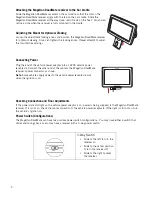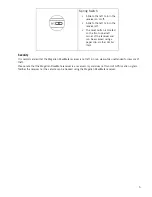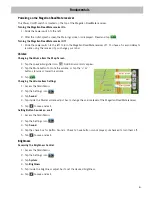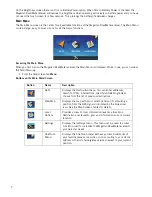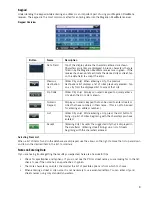Reviews:
No comments
Related manuals for RoadMate 1420

Premium
Brand: E-LOSTBAG Pages: 32

Express
Brand: Dash Pages: 55

echoMAP CHIRP 45 Series
Brand: Garmin Pages: 49

mini 250SA
Brand: Mappy Pages: 40

ECHOMAP PLUS
Brand: Garmin Pages: 128

GPS 112
Brand: JRC Pages: 2

Edge 605 - Cycle GPS Receiver
Brand: Garmin Pages: 4

ST240
Brand: SunTech Pages: 7

WGT-168
Brand: Wintec Pages: 34

Gemtek PT300
Brand: Gemini Pages: 24

400
Brand: ECO-WORTHY Pages: 19

PN 1000 -
Brand: VDO Pages: 2

Osprey
Brand: EMS Pages: 2

GSM2218
Brand: Enfora Pages: 27

GH1202
Brand: Teltonica Pages: 37

FreeBird 50.6HD
Brand: Lark Pages: 46

GT300
Brand: GPS Pages: 13

MP10
Brand: Mictrack Pages: 9