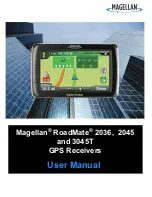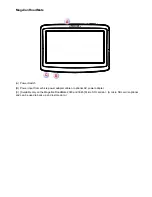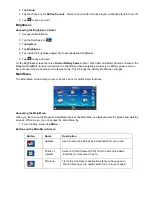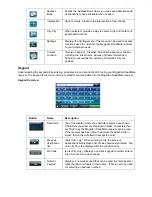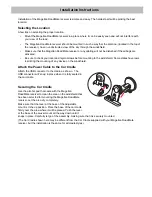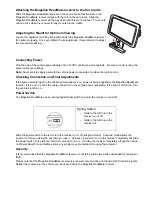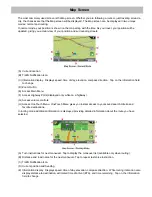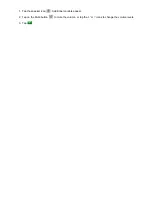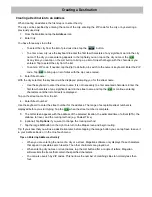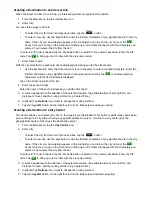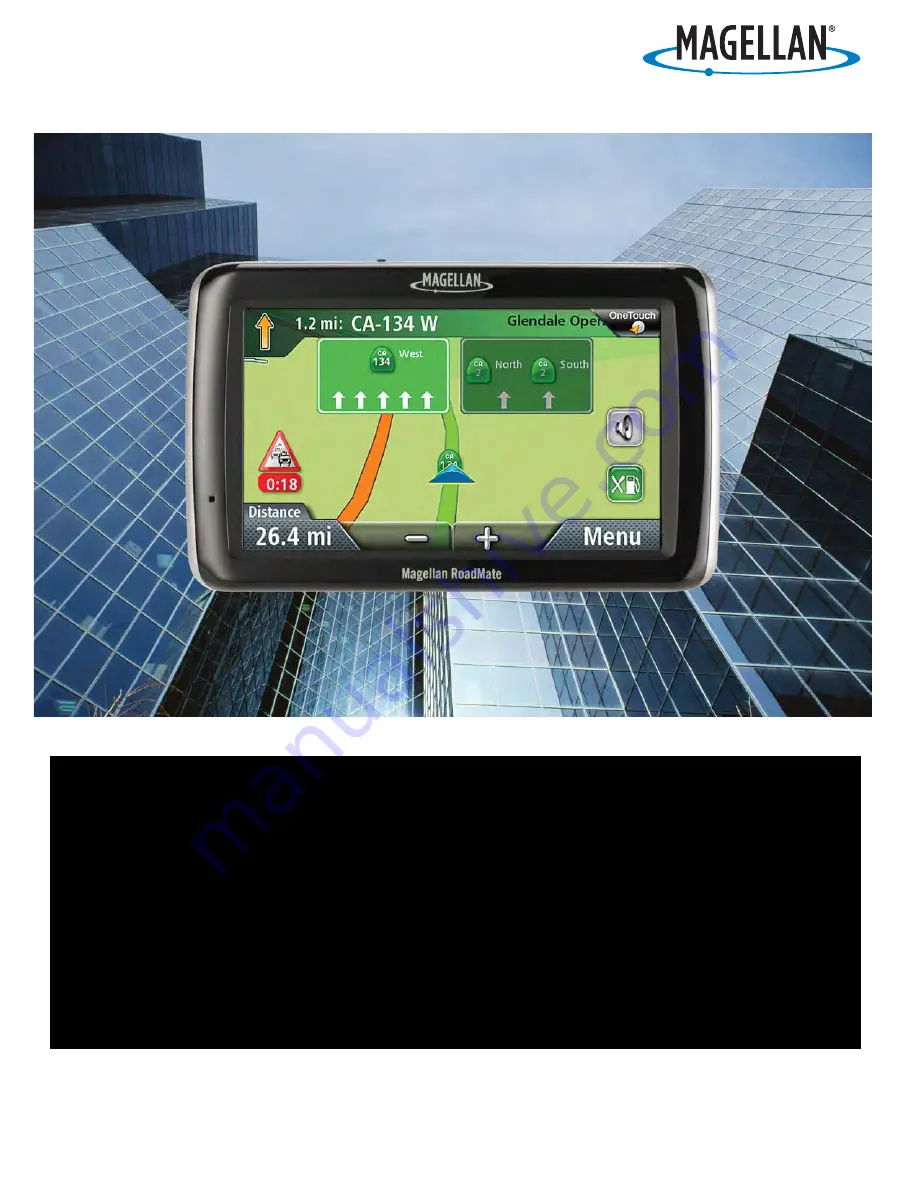Reviews:
No comments
Related manuals for RoadMate 3045T

C-Series
Brand: Raymarine Pages: 18

C-Series
Brand: Raymarine Pages: 244

MAP 410
Brand: Magellan Pages: 88

20 4G USA
Brand: Salind Pages: 11

6.5 inch Wide TFT LCD Monitor AVN 721
Brand: Farenheit Pages: 78

Aim V10
Brand: Golf Buddy Pages: 10

VideoTracer VTR8201
Brand: Philips Pages: 56

VideoTracer VTR8102
Brand: Philips Pages: 58

VideoTracer VTR8202
Brand: Philips Pages: 74

G1010
Brand: OrbitGPS Pages: 26

OBD
Brand: LIGHTNING GPS Pages: 2

EC01
Brand: Emerald Circuit Pages: 19

AK-950L
Brand: Ameri-King Pages: 20

A Series
Brand: AOVX Pages: 14

860 PRO PersonalMate
Brand: Transystem Pages: 28

EMViewer NFP Kit
Brand: YIC Technologies Pages: 5

MT35
Brand: Kingwo Pages: 16

MT02S
Brand: Kingwo Pages: 18