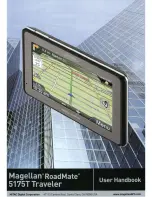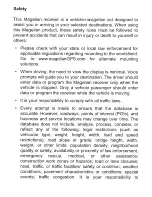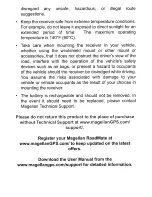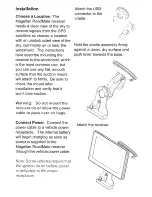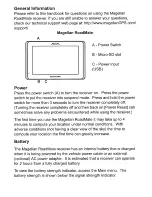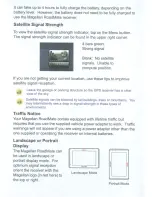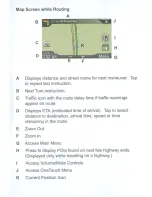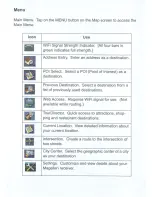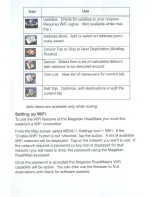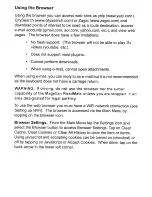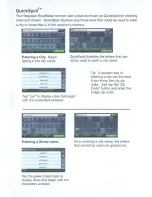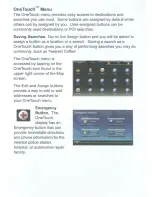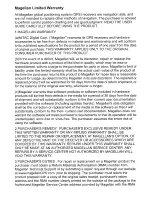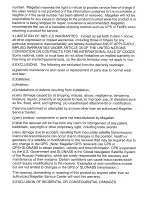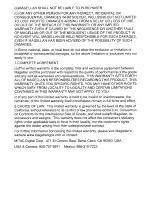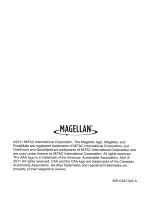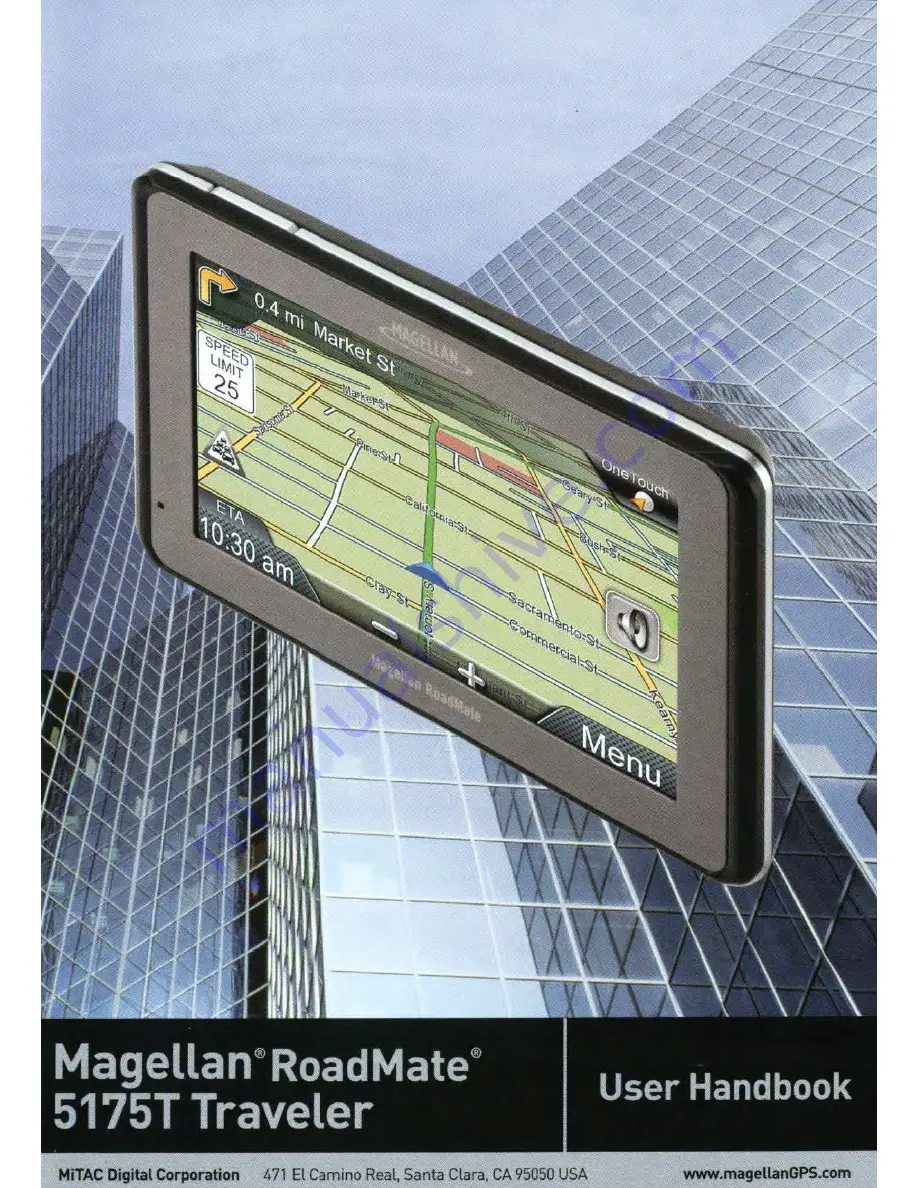Reviews:
No comments
Related manuals for RoadMate 5175T Traveler

ABX-3
Brand: CSI Wireless Pages: 113

GR-213U
Brand: Holux Pages: 22

RVCAM 795
Brand: Garmin Pages: 78

FMB225
Brand: Teltronika Pages: 17
GPS Trackingr watch
Brand: ionit Pages: 20

OBU EASY
Brand: SkyGuard Pages: 6

3DX
Brand: VMS Pages: 26

GPS 18x LVC
Brand: Garmin Pages: 37

500W Series
Brand: Garmin Pages: 236

ce32 mkii
Brand: Simrad Pages: 130

510
Brand: Morbella Pages: 43

UP106
Brand: UniGuard Pages: 5

SC500-IC-GPS
Brand: SuperCELL Pages: 8

iBT-GPS
Brand: Transystem Pages: 46

10026910
Brand: Klarfit Pages: 12
tailBeacon STC
Brand: uAvionix Pages: 19

Dolphin
Brand: TAG Pages: 8

Footprint
Brand: OwnFone Pages: 2