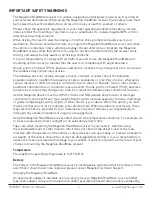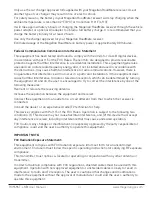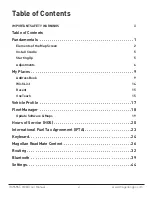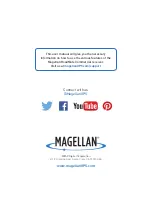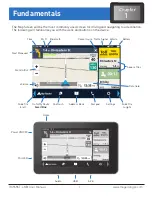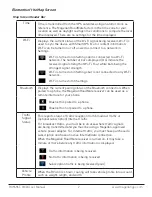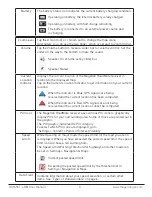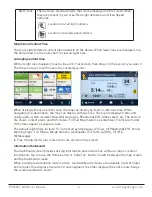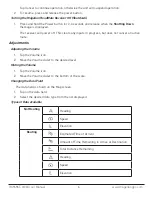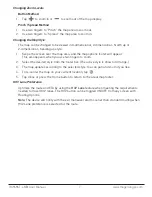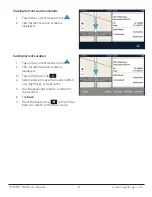Reviews:
No comments
Related manuals for Roadmate Commercial RC9496T-LMB
Tracker
Brand: Underhill Pages: 15

MEDIA-NAV
Brand: Dacia Pages: 62

3250XL
Brand: Cadman Pages: 70

New York 750
Brand: Blaupunkt Pages: 27

MM701
Brand: Movies 2 go Pages: 10

VDVD-150
Brand: Soundstream Pages: 11

BV8220
Brand: Boss Audio Systems Pages: 36

LVTX-1CH-1201-005
Brand: Sune Technology Pages: 22

AVR 310
Brand: Harman Kardon Pages: 3

AQUAJOE AJ-OMS18-BRS
Brand: SNOWJOE Pages: 16

XM-VRSUA737
Brand: Xomax Pages: 19

Connect one55
Brand: ab Pages: 84

612B
Brand: II Morrow Inc. Pages: 171

GM-7300Navi
Brand: Skyway Pages: 38

BRAX MX4
Brand: Audiotec Fischer Pages: 24

08GTi
Brand: JBL Pages: 32

X3-T
Brand: Nextar Pages: 1

MPB 298
Brand: Caliber Pages: 28