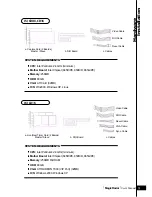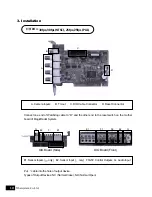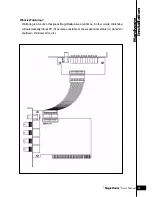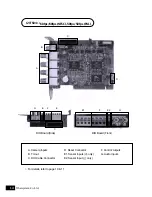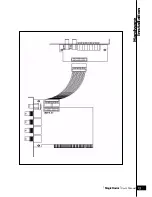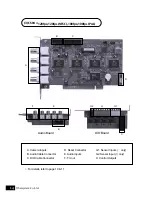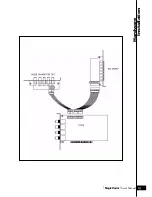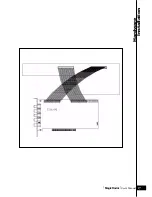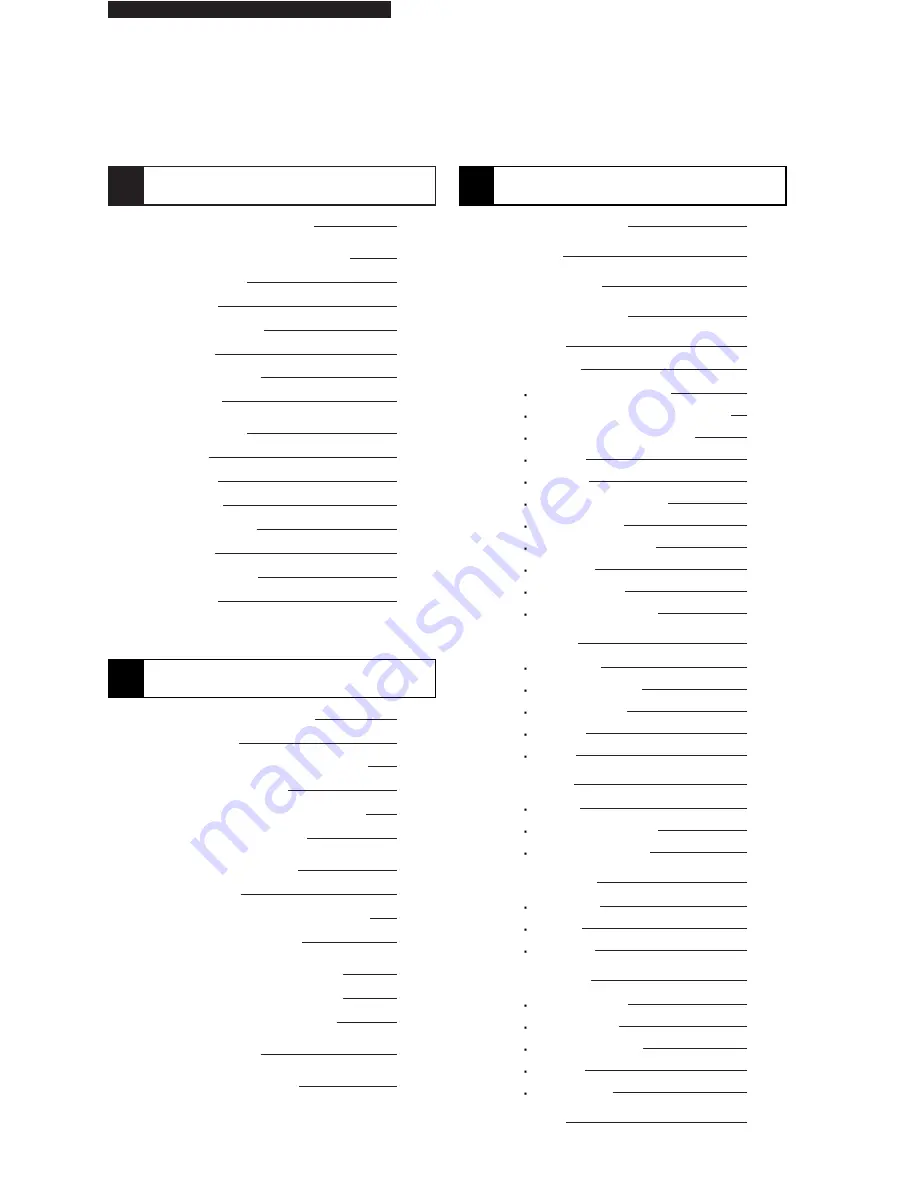
Hardware Installation
5
1. Product Specification
6
2. DVR Cards & Accessories
7
- T04/TS04
7
- CS04
7
- CS08/CS16
8
- LS16
8
- CD08/CD16
9
- LD16
9
3. Installation
10
- T04
10
- TS04
12
- CS04
14
- CS08/CS16
16
- LS16
18
- CD08/CD16
20
- LD16
22
1
Main System Application 37
1. Startup Screen
38
2. Login
38
3. Exit/Logout
39
4. Control Screen
39
5. Setup
40
- System
40
System Information
41
System Power Management
41
Auto Switching Interval
41
E-Map
41
TV-out
43
On-Screen Display
44
Text Inserter
44
Hard Disk Usage
45
I-Phone
45
Version Info.
46
Maintenance Log
46
- Device
46
Camera
47
Output Device
56
Input Device
57
Audio
58
Alert
59
- Event
60
Input
60
Motion Detection
61
No Video Signal
62
- Schedule
62
Camera
62
Input
64
Output
64
- Network
65
DVR Server
65
Web Sever
66
Central Station
66
67
Dial Alarm
68
- User
68
3
Software Installation
25
1. Automatic Installation
27
- Definition
27
- Installation Method Selection
27
- Installing Drivers
27
- DVR File System Installation
28
- Completion & Retry
29
2. Manual Installation
30
- Definition
30
- Installation Method Selection
30
- Software Selection
30
3. Remote Client Installation
31
- Using MagicRadar S/W
31
- Using the Web Browser
32
4.Uninstallation
35
5.Program Execution
35
2
Table of Contents
Summary of Contents for T04
Page 3: ...Digital Video Surveillance System MagicRadar...
Page 4: ...Hardware Installation Chaper 1 Product Specification DVR Cards Accessories Installation...
Page 12: ...MagicRadar User s Manual 13 Hardware Installation...
Page 14: ...MagicRadar User s Manual 15 Hardware Installation...
Page 16: ...MagicRadar User s Manual 17 Hardware Installation...
Page 18: ...MagicRadar User s Manual 19 Hardware Installation...
Page 20: ...MagicRadar User s Manual 21 Hardware Installation...
Page 22: ...MagicRadar User s Manual 23 Hardware Installation...
Page 23: ...Digital Video Surveillance System MagicRadar...
Page 25: ...Steps 1 Insert MagicRadar S W 2 Double click magicradar 4 0 0 0 exe Tibetsystem Co Ltd 26...
Page 35: ...Digital Video Surveillance System MagicRadar...
Page 54: ...MagicRadar User s Manual 55 Main System Application Control...
Page 63: ...Tibetsystem Co Ltd 64 Input Output...
Page 69: ...Digital Video Surveillance System MagicRadar...
Page 70: ...View Log Application Chaper 4 Screen Features Event Log...
Page 73: ...Digital Video Surveillance System MagicRadar...
Page 83: ...Tibetsystem Co Ltd 84 Save in JPEG Format Click Start and select JPEG as you save images...
Page 86: ...MagicRadar User s Manual 87 View Log Application Search...
Page 87: ...Digital Video Surveillance System MagicRadar...
Page 88: ...Remote Monitoring System Chaper 6 Program Execution...