Reviews:
No comments
Related manuals for SU 100129

HD62
Brand: Lanoptik Pages: 15

DigiMicroscope Professional
Brand: Reflecta Pages: 53

HS-1M
Brand: Richter Optica Pages: 7

73986
Brand: Levenhuk Pages: 12

D70L
Brand: Levenhuk Pages: 28

Researcher Trino
Brand: Bresser Pages: 20

1013147
Brand: 3B SCIENTIFIC PHYSICS Pages: 12

1005438
Brand: 3B SCIENTIFIC PHYSICS Pages: 12

1005442
Brand: 3B SCIENTIFIC PHYSICS Pages: 12
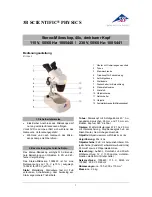
1005440
Brand: 3B SCIENTIFIC PHYSICS Pages: 12
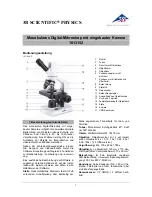
1013152
Brand: 3B SCIENTIFIC PHYSICS Pages: 24

1013151
Brand: 3B SCIENTIFIC PHYSICS Pages: 24

1012404
Brand: 3B SCIENTIFIC PHYSICS Pages: 24

M8244
Brand: Omax Pages: 12

BH-2 BHT
Brand: Olympus Pages: 24

bx40
Brand: Olympus Pages: 33

MF52-N
Brand: MshOt Pages: 19

ECLIPSE TE2000-E
Brand: Nikon Pages: 74

















