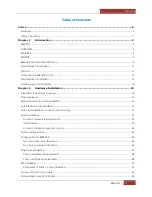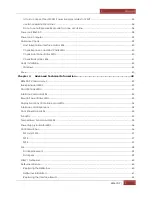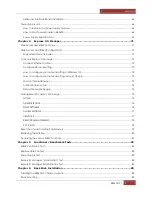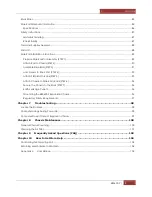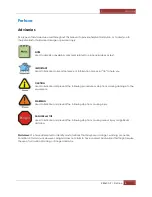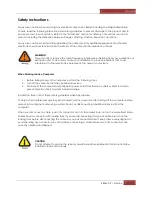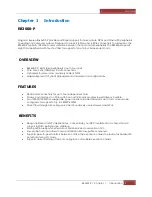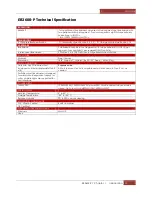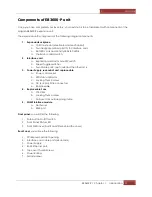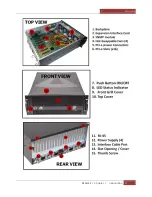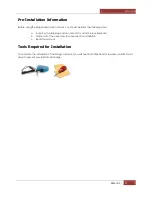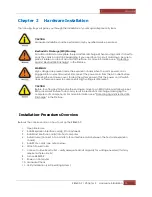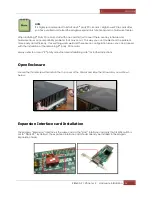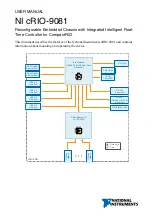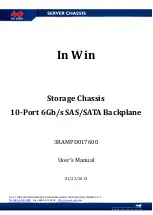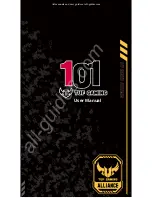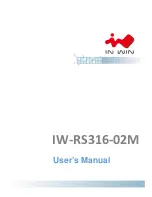Summary of Contents for ExpressBox EB3600-P
Page 1: ...EB3600 P User Manual PCIe to PCIe Expansion MODEL EB3600 P...
Page 13: ...Magma EB3600 P Chapter 1 Introduction 13...
Page 32: ...Magma EB3600 P Chapter 2 Hardware Installation 32...
Page 33: ...Magma EB3600 P Chapter 2 Hardware Installation 33...
Page 37: ...Magma EB3600 P Chapter 2 Hardware Installation 37...
Page 92: ...Magma EB3600 P Chapter 6 Rack Slide Installation 92...
Page 106: ...Manual P N 09 09957 01 Rev A2...