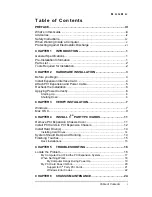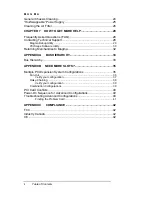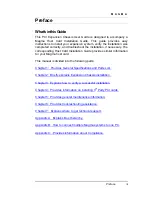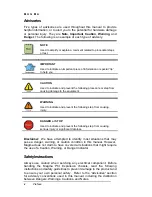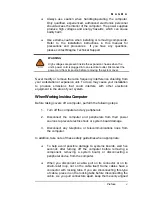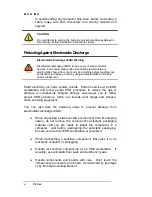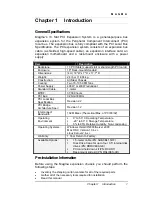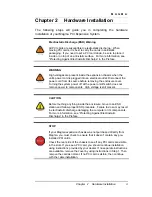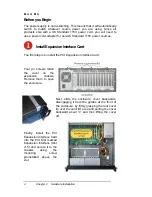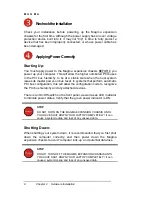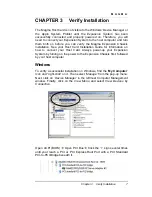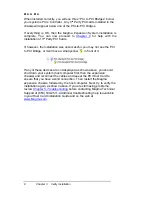Reviews:
No comments
Related manuals for P13RR

3130
Brand: H&S Pages: 32

BRICK Series
Brand: IEI Technology Pages: 8

RCK-202B
Brand: AICSYS Pages: 10

P13RR-RAS
Brand: Magma Pages: 2

Project M Chassis
Brand: saberz Pages: 29

HTPC 3000B
Brand: nMedia Pages: 4

HTPC 1000B
Brand: nMedia Pages: 4

HTPC 280 BA
Brand: nMedia Pages: 7

HTPC 100 SA
Brand: nMedia Pages: 8

HTPC 180 BA
Brand: nMedia Pages: 9

PointSystem CPSMC0200-221
Brand: Transition Networks Pages: 5

PointSystem CPSMC0200-2x0
Brand: Transition Networks Pages: 5

PointSystem CPSMC0100-200
Brand: Transition Networks Pages: 5

E-MCR-04
Brand: Transition Networks Pages: 5

PRO-LCD
Brand: nMedia Pages: 40

GT 01W Tangram
Brand: Wisi Pages: 39