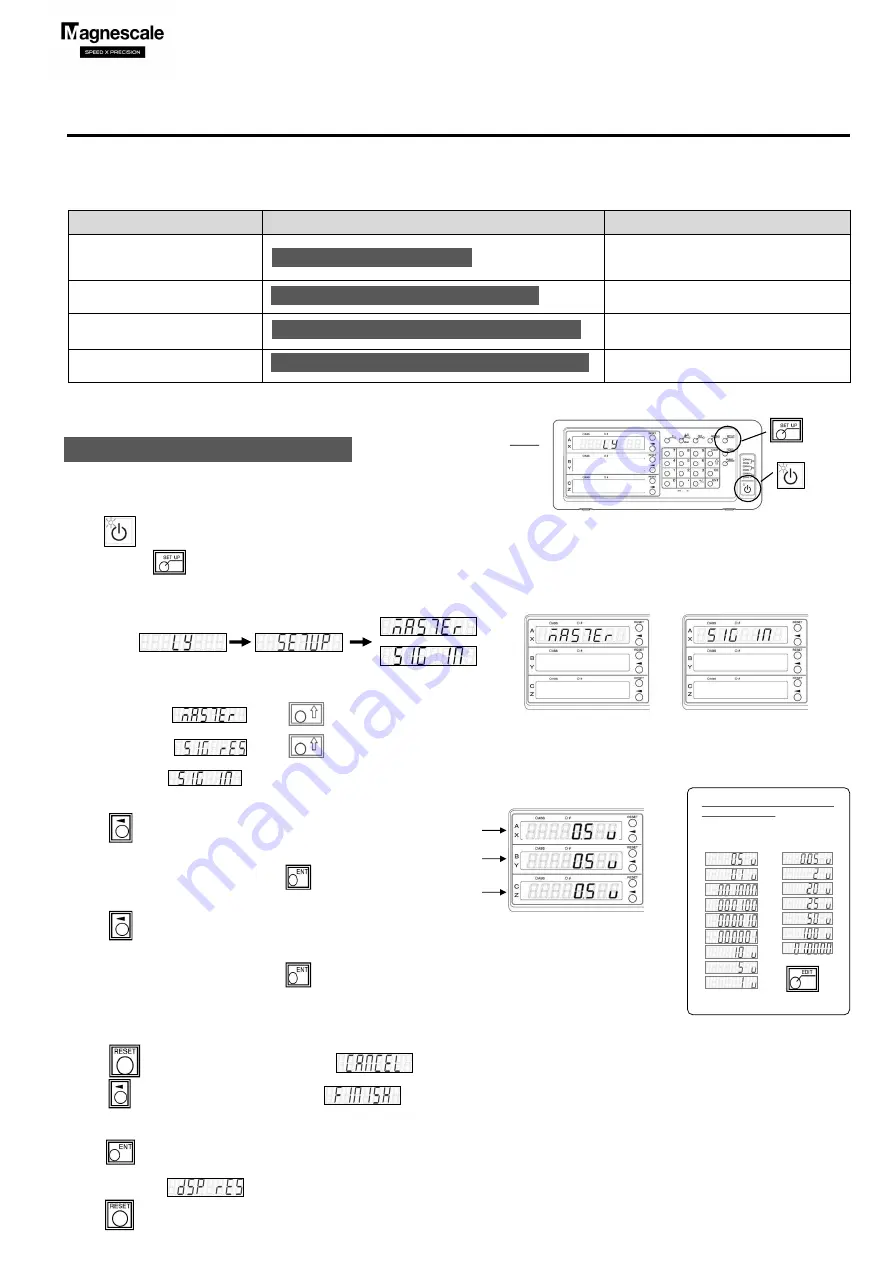
LY72 Change of display resolution (polarity)
1/2
When the display is , press key three times.
When the display is , press key twice..
The display will be . (Measurement unit disassembly)
Ver.1 (2021.1) CS&S
Purpose of change
Operation
Explanation
Change the measurement unit
resolution
Change the length measurement unit resolution
in the basic settings. And check the display
resolution in the detailed settings.
Change the display resolution
Change the display resolution in the detailed
settings
Change the display polarity
(Counting direction is reversed)
Change the display resolution in the detailed
settings
Diameter display (double count value)
Change to diameter display with display
resolution in the detailed settings
Basic settings
⇒
Input axis
⇒
Change
Input 1
Input 2
LY72
When ABC is selected
in the label setting
Input 3
LY72 Change of display resolution (polarity)
The operation method for changing the display resolution differs depending on the purpose and conditions of the change.
Select the purpose and conditions to be changed from the table below and perform the operation.
Advanced Settings
⇒
Display resolution
⇒
Change
Advanced Settings
⇒
Display resolution
⇒
Change polarity
Basic settings
⇒
Input axis
⇒
Change
Advanced Settings
⇒
Display resolution
⇒
Diameter display
* If you do not know the output resolution of the measurement unit, refer to the separate "Initial setup manual".
Power ON
About 2 sec
Set to basic settings mode.
Turn key “ON” while the AC adapter is energized.
Press and hold key for 3 seconds after the lamp changes from blinking to off.
①
Press
key once to automatically switch to advanced settings mode.
The display will be
.
Press
key, the display becomes the normal display.
⑤
⑥
Switch from basic settings to normal count mode.
Press
key once and the display will change to
.
Press
key once and the display will change to
.
Press
key of the axis you want to change and select
the measurement unit resolution.
When you have made your selection, press
key to save your settings.
④
Press
key of the axis you want to change and select
the measurement unit resolution.
When you have made your selection, press
key to save your settings.
③
Display example when inputting 3 axes
Standard
Expansion
Extended key
Selection of measurement
unit resolution
When XYZ is selected
in the label setting
②











