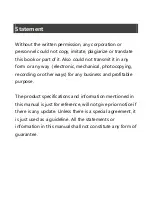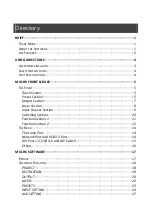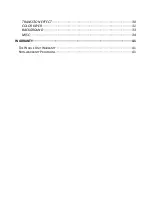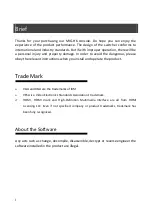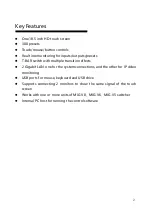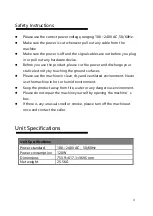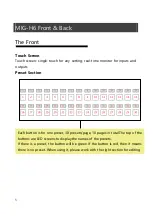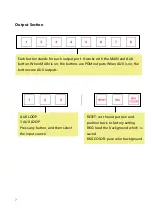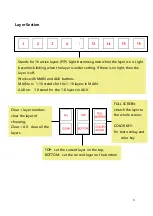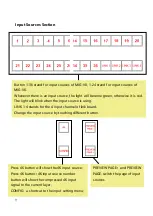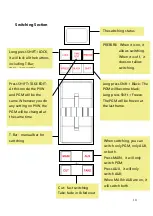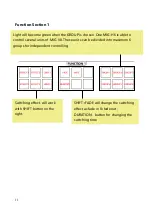Reviews:
No comments
Related manuals for MIG-H6

C440
Brand: S&P Pages: 20

DD-7 Digital Delay
Brand: Boss Pages: 32

The Gent Overdrive
Brand: PedalPCB Pages: 5

MM-14FX
Brand: Nady Audio Pages: 2

Europower PMP1000
Brand: Behringer Pages: 40

ST-FP1040
Brand: Saturn Pages: 36

Dr FREAKENSTEIN DWARF
Brand: Rainger FX Pages: 2

MIXPAD
Brand: Samson Pages: 40

Arpanoid
Brand: EarthQuaker Devices Pages: 2

Vi Series
Brand: SoundCraft Pages: 12

200BVE
Brand: SoundCraft Pages: 41

Mixmaster 2379-33
Brand: Sunbeam Pages: 2

Maximix AR 185
Brand: Arzum Pages: 6

MIXX
Brand: ARX Pages: 4

RSM 02
Brand: ECG Pages: 80

RS 5011
Brand: ECG Pages: 88

SP100
Brand: MECNOSUD Pages: 35

TxFuzz
Brand: ClinchFX Pages: 2