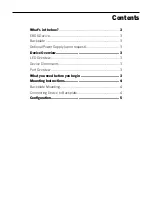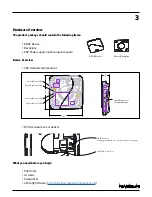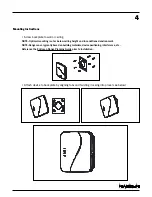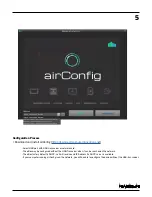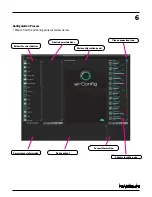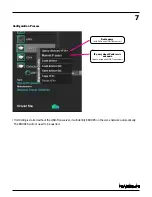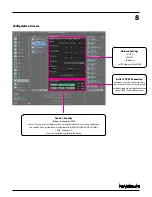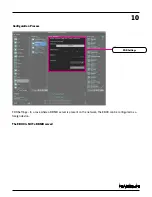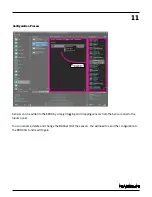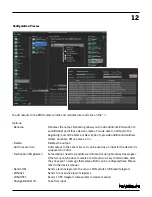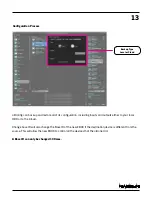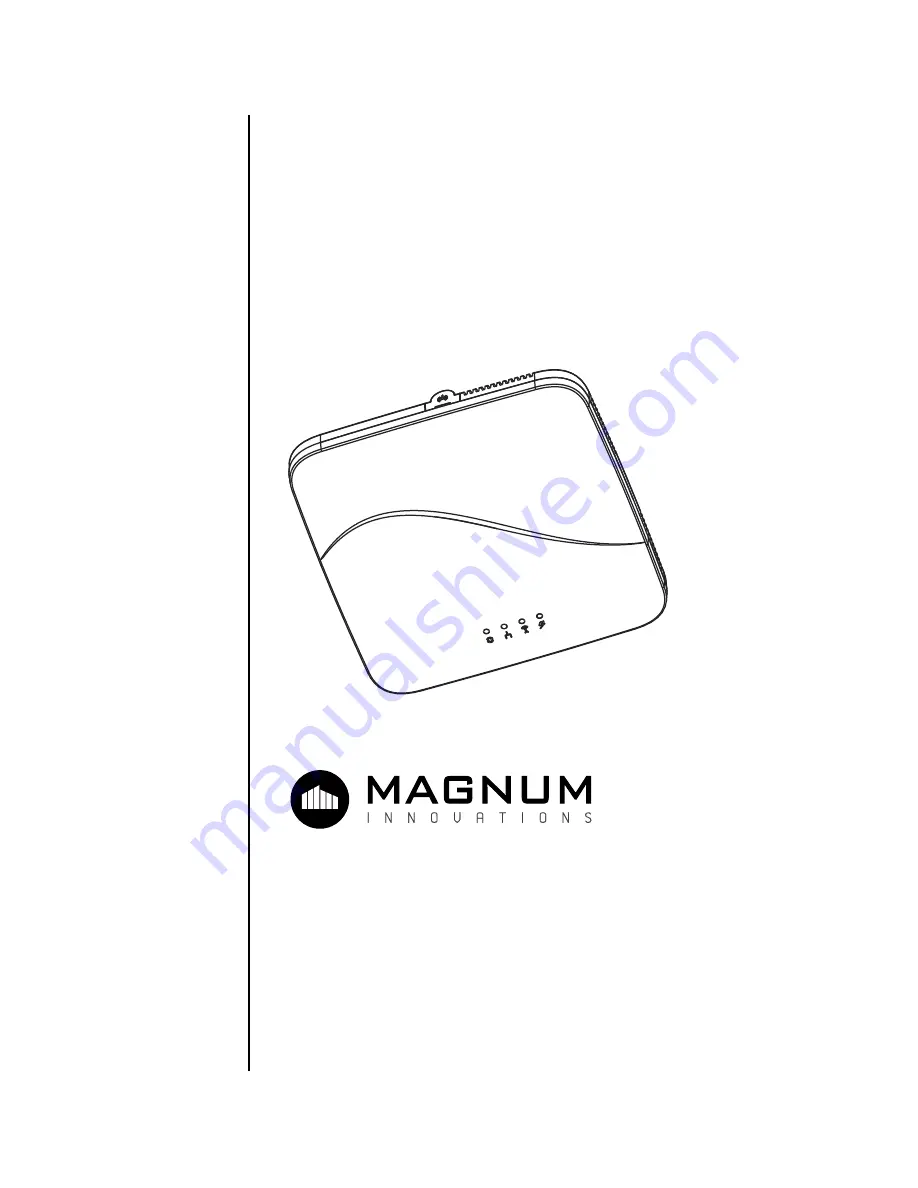Reviews:
No comments
Related manuals for Mx-EBOX

Fibre to the Curb
Brand: NBN Pages: 9

Max 410
Brand: Net2Phone Pages: 23

ETROSS-8888
Brand: Etross Pages: 8

TG585 V7
Brand: THOMSON Pages: 4

TE200
Brand: NeoGate Pages: 41

UniFi UDM
Brand: Ubiquiti Pages: 19

UniFi USG
Brand: Ubiquiti Pages: 22

SpeedTouch 716
Brand: THOMSON Pages: 110

Touchstone TG862G
Brand: Arris Pages: 48

FI
Brand: HELIX Pages: 12

ViewSync 3
Brand: ViewSonic Pages: 57

ADSL X5v 5565
Brand: Zoom Pages: 2

Yes
Brand: Zoom Pages: 54

ADSL X5v 5565
Brand: Zoom Pages: 87

TVF20 Series
Brand: Teltonika Pages: 4

X50-5G
Brand: Deco Pages: 22

Brume
Brand: GL-INET Pages: 168
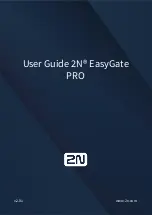
EasyGate Pro
Brand: 2N Pages: 87