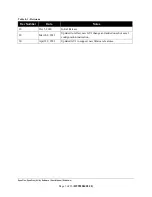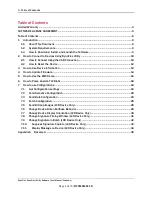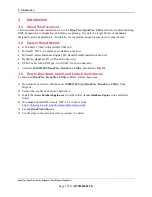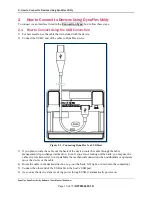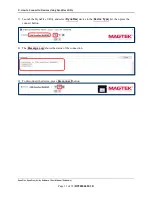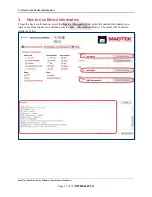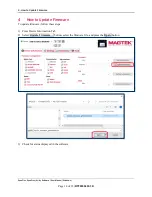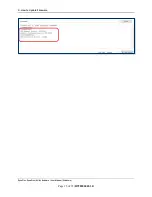Reviews:
No comments
Related manuals for DynaFlex

7454
Brand: NCR Pages: 180

7454
Brand: NCR Pages: 68

Countertop
Brand: barclaycard Pages: 2

ML
Brand: Yomani Pages: 70

3750
Brand: Omni Pages: 2

UBA Series
Brand: JCM GLOBAL Pages: 138

5945
Brand: NCR Pages: 92

RAIL
Brand: TableSafe Pages: 23

Luxe 6200m
Brand: TD Pages: 12

iWL252
Brand: TD Pages: 14

Luxe 6200m
Brand: TD Pages: 24

Desk 5000
Brand: TD Pages: 32

iWL252
Brand: TD Pages: 28

XCL AT-150 SERIES
Brand: XAC Pages: 8

Core Wireless Move/5000
Brand: Moneris Pages: 13

Omni 3600
Brand: VeriFone Pages: 21

E990282
Brand: Elo TouchSystems Pages: 7

C680 3G
Brand: VeriFone Pages: 2