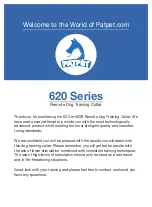1162-1208 Rev B
MAICO
Diagnostics
7625 Golden Triangle Drive, Eden Prairie, MN 55344 Tel: 888.941.42Quick Reference Guide – New MA 41
Pure-Tone Audiometry
1.
Select
TONE
on right side of screen
2.
Press
L
or
R
to select test ear using key on
bottom left of screen.
3.
Select transducer
4.
Select frequencies using
+/-
key
5.
Change intensity with the
SIDE DIALS
6.
Push the
BLUE BUTTON
next to the side
dials to present the stimulus.
7.
Press
S key
to save the threshold
Masking
1.
Turn masking noise on or off using button
at bottom right of screen
2.
STIM light will remain on to show that
masking noise is present
3.
Adjust noise level using
SIDE DIAL
4.
Press
S key
to store threshold.
NOTE:
Masked symbol will be plotted when masking
noise is on and above 0 dB HL.
Speech Audiometry
1.
Select
SPEECH
on right side of screen
2.
Press
L
or
R
to select test ear using key on
bottom left of screen.
3.
Select type of speech test:
SRT, WRS, or
UCL
.
4.
Select input:
MIC, CD,
or
WAVE
5.
Change level using
SIDE DIALS
6.
Score words using
+/-
key
7.
Press
S
key
to save result
Calibrating VU for Mic and CD Input
1.
Select Mic or CD
2.
Press
MONITOR
at left of screen
3.
Press
INCAL
at right of screen
4.
Play input: voice or cal tone on CD
5.
Use
SIDE DIAL
to adjust input signal until VU
is green.
6.
Press
OK
7.
Press
OK
again
Using Wavefiles
1.
Select
SPEECH
2.
Select type of speech test:
SRT, WRS, UCL,
MHA
3.
Select
WAVE
4.
To expand a menu category (Adult, child,
etc.), press the
BLUE BUTTON
5.
Use the
SIDE DIAL
to scroll down the menu
and highlight the desired list
6.
Press the
BLUE BUTTON
to select
7.
Change presentation level using
SIDE DIALS
8.
Press
PLAY
to start the list
9.
Use
+
/
–
keys to score word responses
10.
Press
S key
to store result
Talk Forward
1.
Press and hold
STIM TALK
button
2.
Adjust level of your voice using
SIDE DIALS
while
STIM TALK
button is pressed
Monitors & Talk Back
1.
Press
MONITOR
on the left side of screen
2.
Adjust
monitor
of Channel 1 and 2 using the
SIDE DIALS
3.
Adjust the
talkback
using the
+/- key
4.
Preferences for monitors and talkback can
be changed using the soft keys at the
bottom of the screen.
NOTE:
The
MONITOR key
is not accessible while in
the WAVE screen. It is recommended to set up
monitors and talkback levels at the beginning of the
test session.
Saving/Printing Test Results
1.
Press
MENU
key
2.
Press
to save results to a PDF file on
the USB stick.
OR
3.
Press
to print the results to an
approved connected printer
OR
4.
Press
PATIENT
to save the results under a
patient name in the unit.
NOTE:
If results are saved under
PATIENT
, results
will still need to be saved as a
in order to print
out a paper copy. The patient’s name will then be
included on the printout.