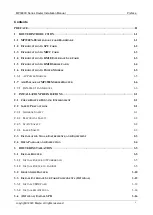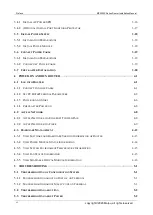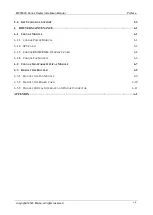Reviews:
No comments
Related manuals for MP3900X Series

Base Station
Brand: Raymarine Pages: 12

WG602v3 - Wireless Access Point
Brand: NETGEAR Pages: 2

AC866
Brand: IgniteNet Pages: 63

YT-82380
Brand: YATO Pages: 96

TL-FC111PB-20
Brand: TP-Link Pages: 3

WLAN Access Point IP67
Brand: Anybus Pages: 12

AirLive WMM-3000R
Brand: Ovislink Pages: 97

JBL Quantum910X
Brand: Harman Pages: 40

QBox610
Brand: Quantenna Pages: 9

Genmitsu CNC
Brand: SainSmart Pages: 12

cAP lite
Brand: MikroTik Pages: 7

BR182n
Brand: E-TOP Pages: 93

ZoneFlex 2741
Brand: Ruckus Wireless Pages: 58

RZE-BT160H
Brand: Toshiba Pages: 4

NetGenie Soho
Brand: Cyberoam Pages: 12

AR3030W
Brand: Kaon Pages: 17

Aruba AP-574
Brand: HPE Pages: 4

Uproar
Brand: Skullcandy Pages: 1