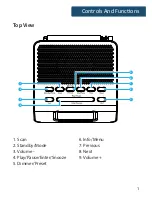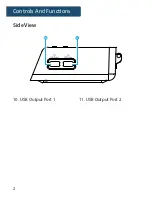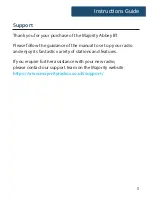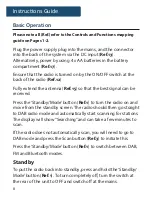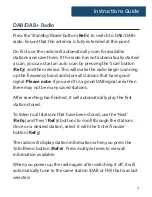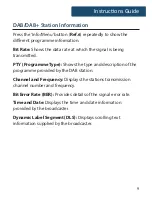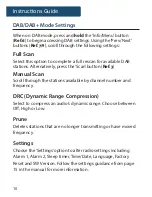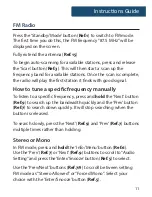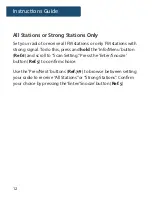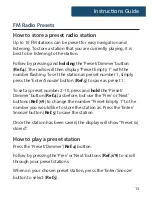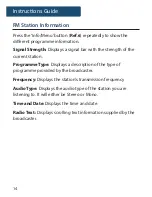Reviews:
No comments
Related manuals for Abbey BT

Sangean RCR-5
Brand: Sangean Pages: 71

FTM-100DR
Brand: Yaesu Pages: 13

DDR-53BT
Brand: Sangean Pages: 37

CR624DAB
Brand: Salora Pages: 35

DDR-62
Brand: Sangean Pages: 104

RCD-230
Brand: auna Pages: 18

CX-50 - Portable Radio
Brand: Coby Pages: 2

1218694
Brand: Centrios Pages: 23

DV 2400 Series
Brand: RTS Pages: 40

EVOKE-2S
Brand: PURE Pages: 88

10041150
Brand: auna Pages: 76

CB5-DAB-WHT
Brand: MAJORITY Pages: 24

Jobcom JMX-102
Brand: Ritron Pages: 8

TKR-751
Brand: Kenwood Pages: 2
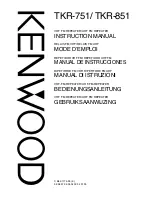
TKR-751
Brand: Kenwood Pages: 14

TKR-750
Brand: Kenwood Pages: 2

TK-190
Brand: Kenwood Pages: 32
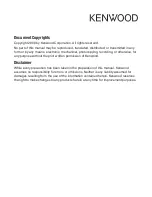
TKR-751
Brand: Kenwood Pages: 16