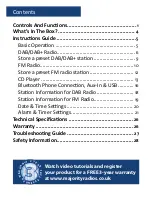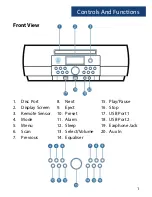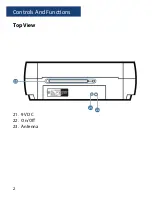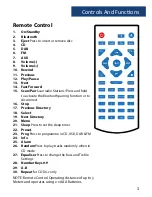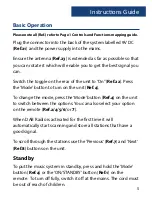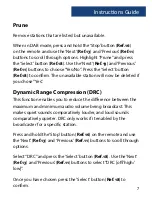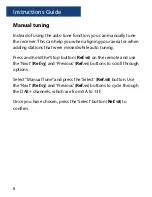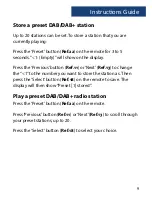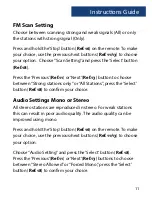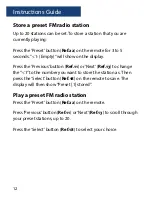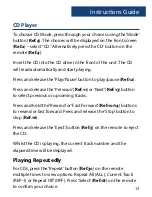Reviews:
No comments
Related manuals for HNT-CDAB-BLK

7 Series
Brand: G-Tek Pages: 28

VIGO
Brand: VCON Pages: 48

IQUAKE IQ-52B
Brand: EarthQuake Pages: 16

SG-3016
Brand: ICP DAS USA Pages: 5

M-7000 series
Brand: ICP DAS USA Pages: 7

LB Series
Brand: LaserBit Pages: 69

MME239 - Micro DVD Home Theater System
Brand: Magnavox Pages: 41

HL 615
Brand: TAG Heuer Pages: 8

Pack TYXAL+ Access
Brand: DELTA DORE Pages: 11

310HT
Brand: Azden Pages: 12

Star Celeste S140
Brand: Tyco Fire Product Pages: 4

VHR 04
Brand: VENCO Pages: 31

MW165
Brand: MAC TOOLS Pages: 20

MIG 155/6W
Brand: Gude Pages: 122

Dream Nano
Brand: Pure Acoustics Pages: 4

UX16-MC
Brand: CARVIN Pages: 4

FHF DSLB 20 LED
Brand: Eaton Pages: 28

SpectrAlert S1224MCW
Brand: System Sensor Pages: 4